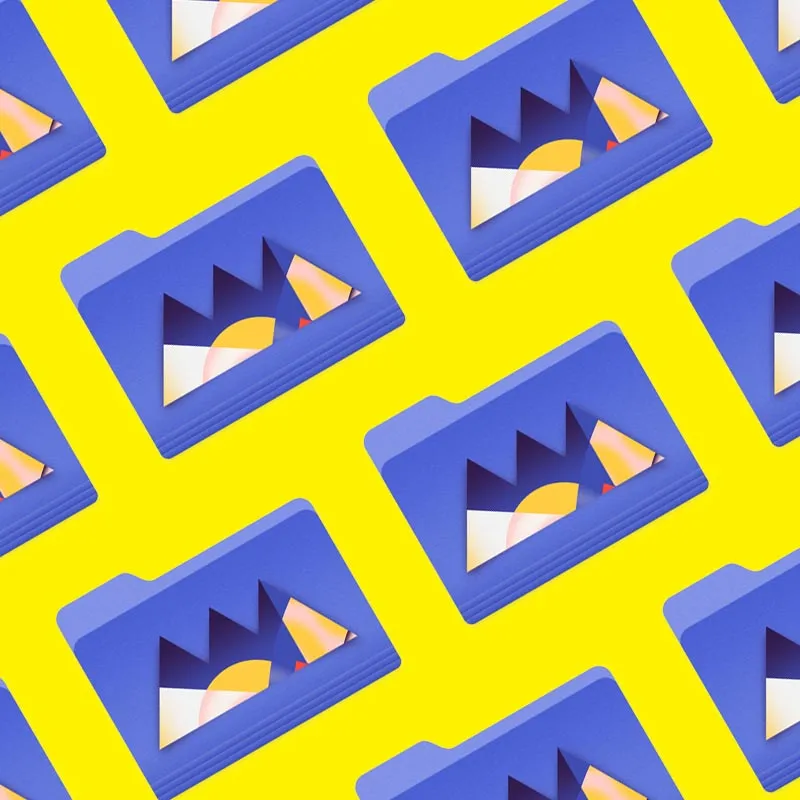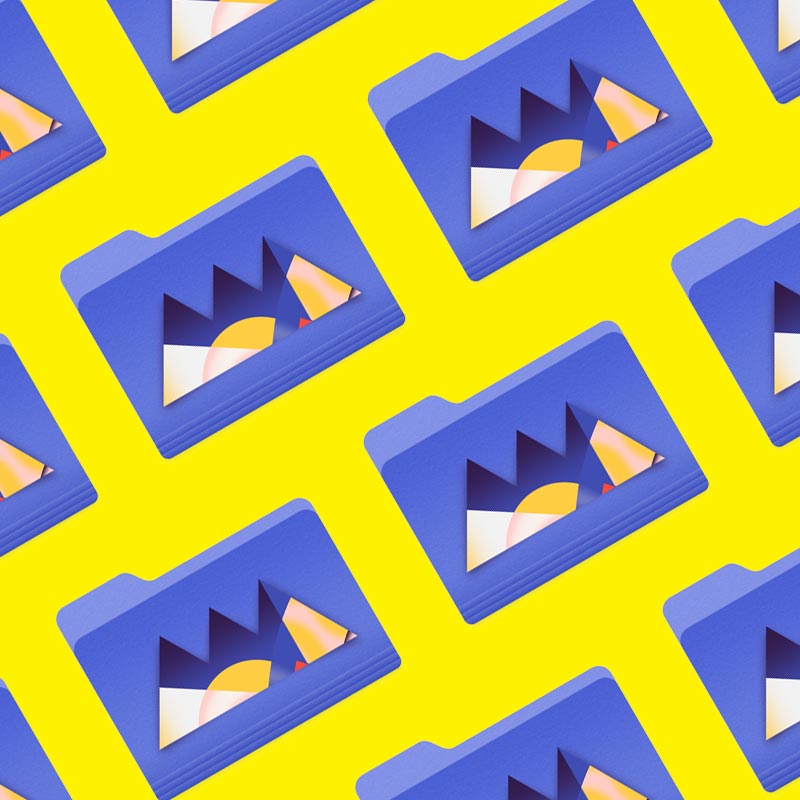Adobe Illustrator is the premiere program for graphic and motion designers, and there's more to the menus than you may think.
Did you know you can fully customize the way that Illustrator appears? Just like tools on a desk, you can rearrange the panels and tools in Illustrator however you like. And it’s all thanks to the Window menu.
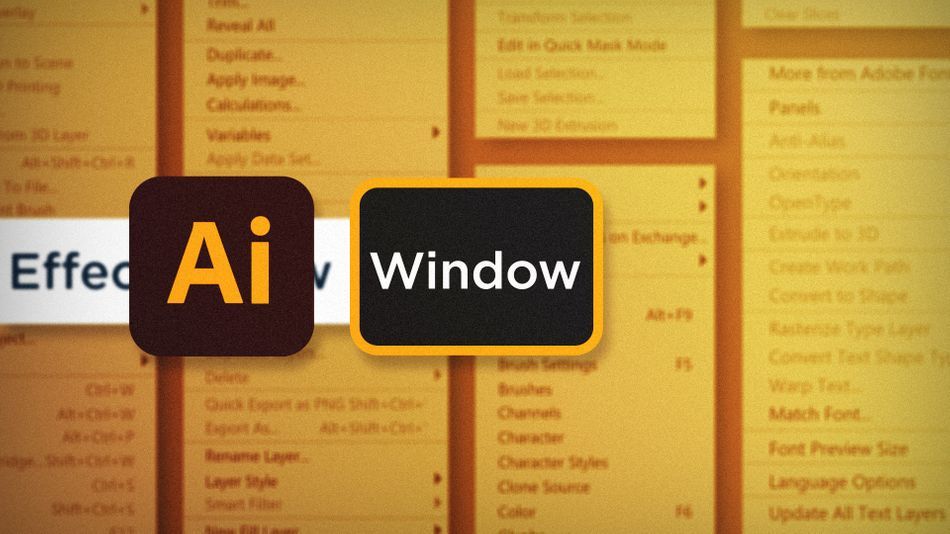
That’s right, inside Illustrator’s Window menu you’’ll not only find all of the available panels, but also tools for personalizing the way that Illustrator works for you. In this article we’ll take a look a three options for doing just that:
- New Window
- Workspaces
- Advanced Toolbar
New Window in Adobe Illustrator
If you work in a dual-monitor setup, it can be really helpful to use the Window > New Window command. It allows you to view the same document in two independent windows. In the first window, you can zoom in and out, pan around, and make your edits, all while viewing the illustration as a whole in the second window.
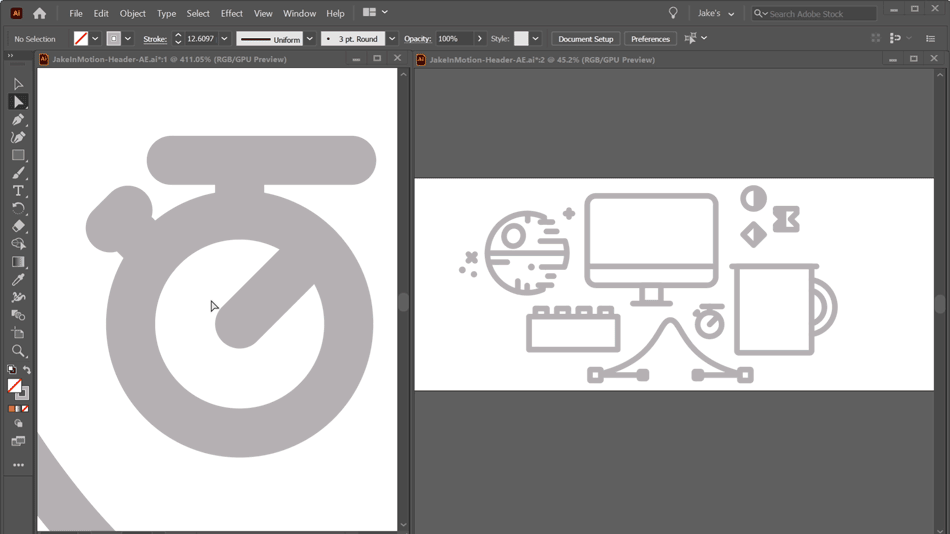
New Workspace in Adobe Illustrator
Everyone has a specific way that they like to work. The tools they use, how they use them, and how they lay them out. That’s exactly what Workspaces are for. You can customize Illustrator’s panels and tools however you most like them, and then save that layout as a Workspace. Once you’re happy with the layout, click on Window > Workspace > New Workspace to save that layout.
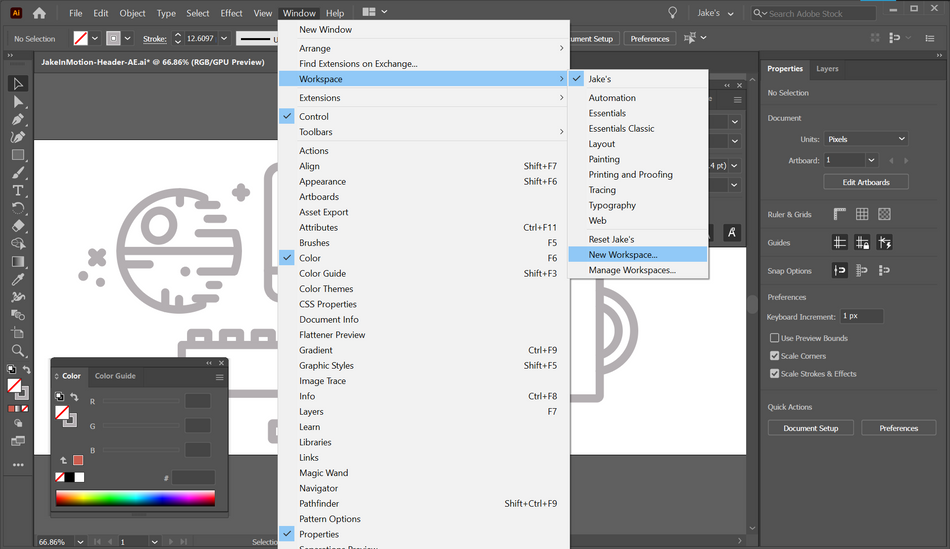
Depending on what type of work you’re doing, you may prefer different layouts with easy access to specific panels. Create as many layouts as you’d like with Workspaces and switch between them at any time through the Window > Workspace menu.
Advanced Toolbars in Adobe Illustrator
In the same way you can customize the workspace of Illustrator, you can customize which tools show up in the toolbar. By default, Illustrator has a basic set of tools in the toolbar, but that can leave a lot of important tools in the dark. Head up to Window > Toolbars and switch to the Advanced option to show a complete set of tools in the toolbar.

Having a comfortable work environment is essential to getting into the zone, and computer programs shouldn’t be an exception to that rule. Now that you know how to open up a new window for any document, create a custom workspace, and customize the toolbar, you can be free to create the digital environment in Illustrator that works best for you.
Ready to learn more?
If this article only roused your appetite for Photoshop knowledge, it seems like you'll need a five-course shmorgesborg to bed it back down. That's why we developed Photoshop & Illustrator Unleashed!
Photoshop and Illustrator are two very essential programs that every Motion Designer needs to know. By the end of this course, you'll be able to create your own artwork from scratch with tools and workflows used by professional designers every day.