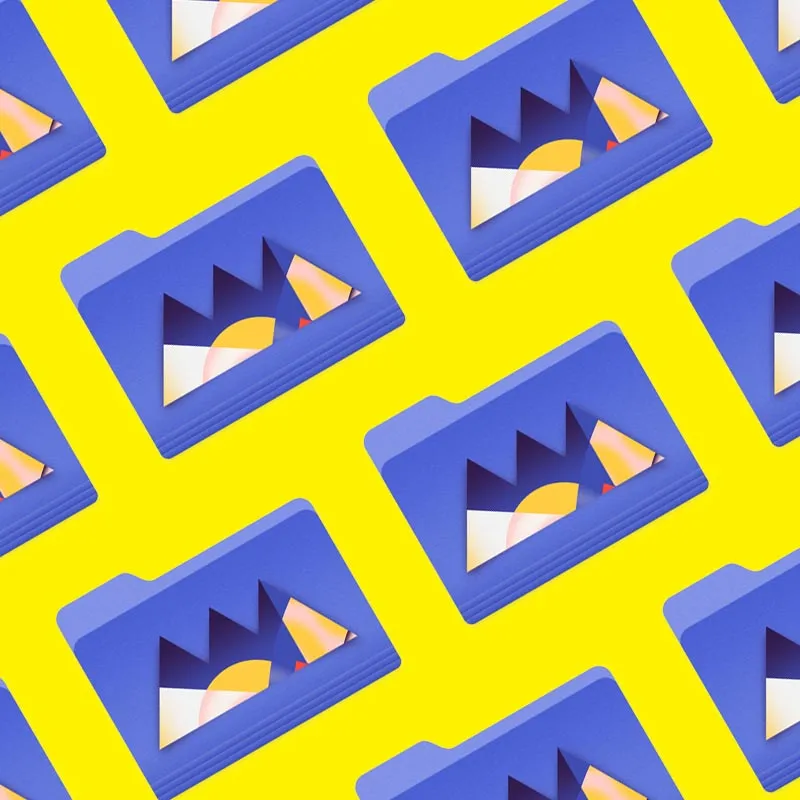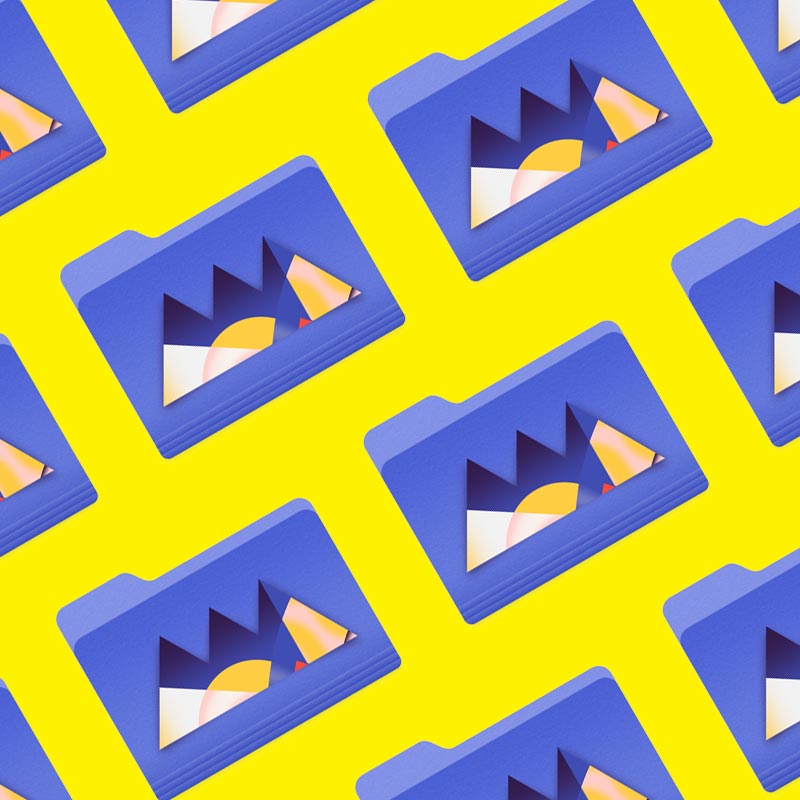Adobe Illustrator is the premiere program for graphic and motion designers, and there's more to the menus than you may think.
Typography is an essential part of design, and can sometimes be a tedious task. Fortunately, there are many ways to adjust your typography in Illustrator. These tools can make your life a lot easier, but if you don’t know what tools are accessible, what good are they?
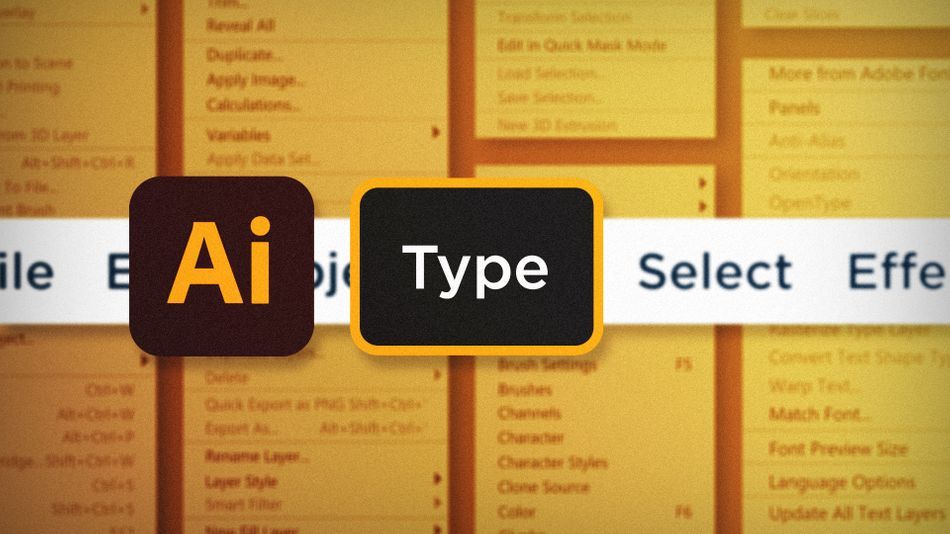
The type menu has many little-known features to help you control typography with precision. In the article I’m going to walk you through some of those lesser-known commands. We’ll be taking a look at:
- Creating Outline from Type
- Inserting Special Characters
- Changing Case
Create Outlines in Adobe Illustrator
Sometimes you need to make slight (or major) modifications to text in Illustrator, but editable text layers only allow for so much customization. To treat text layers like any other vector layer, just select the text and head up to Type > Create Outlines. Now your text is made up of vector paths and fills. Edit those paths to your heart's content!
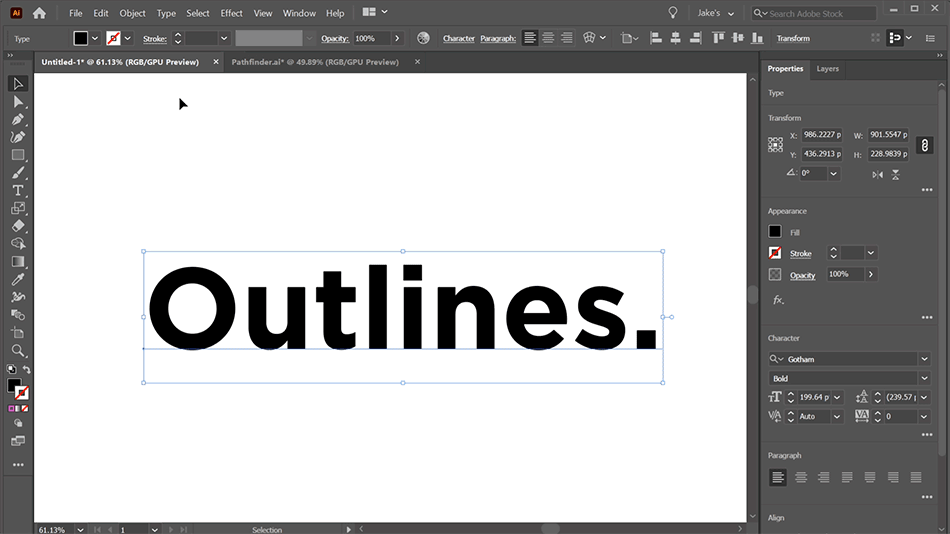
Insert Special Character in Adobe Illustrator
There are a good number of special characters that you can’t just type out on your keyboard, but show up pretty often in typography. Fortunately, Illustrator has a handful of menus that allow you to insert those special characters into your text layers. While editing a text layer, go to Type > Insert Special Character and browse the menus to find the specific character you need.
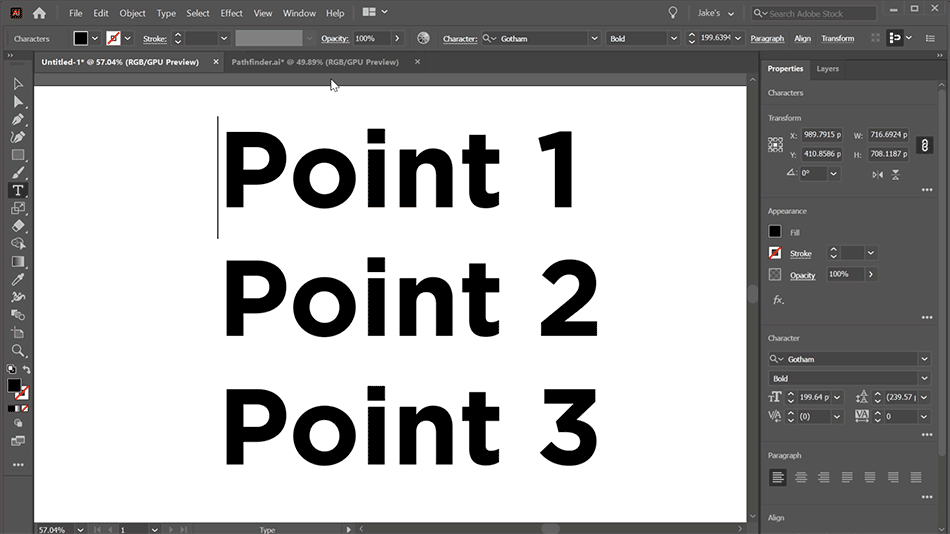
Change Case in Adobe Illustrator
Sometimes text isn’t formatted the way you need it, and if you have a large block of copy that needs adjusting, it can be incredibly time consuming. Type > Change Case can be a huge time saver because it allows you to quickly transform how your blocks of text are capitalized. Choose from:
- UPPER CASE
- lower case
- Title Case
- Sentence case
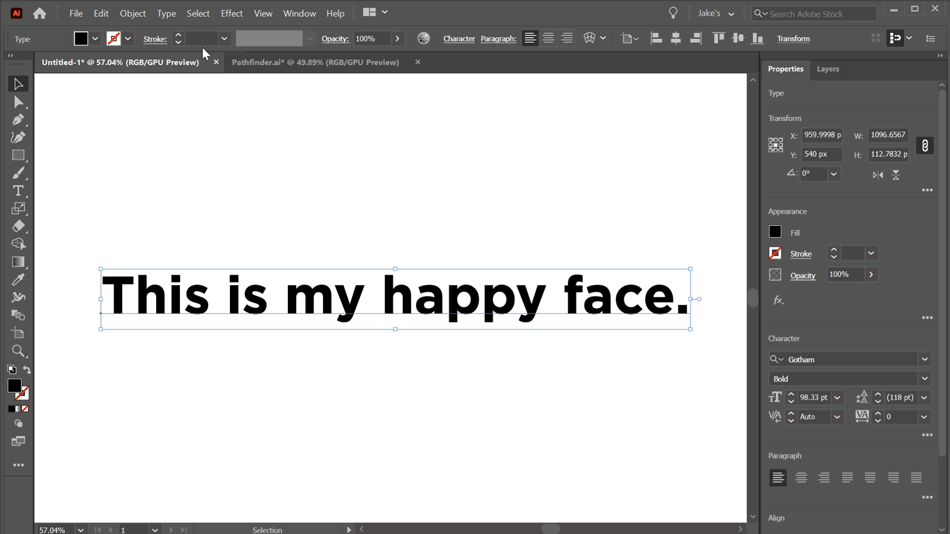
Understanding how these menu commands can be used is so important for a designer in Illustrator. Hopefully the ability to create outlines, insert special characters and changing case of your type will speed up your typographic workflow right away.
Ready to learn more?
If this article only roused your appetite for Photoshop knowledge, it seems like you'll need a five-course shmorgesborg to bed it back down. That's why we developed Photoshop & Illustrator Unleashed!
Photoshop and Illustrator are two very essential programs that every Motion Designer needs to know. By the end of this course, you'll be able to create your own artwork from scratch with tools and workflows used by professional designers every day.