Adobe Illustrator is the premiere program for graphic and motion designers, and there's more to the menus than you may think.
It sounds silly, but simply selecting objects is a huge part of the design process in Illustrator. And while you can do a lot with the mouse and keyboard, certain tasks are just out of reach. That’s why you’ve got to know your way around the Select menu.
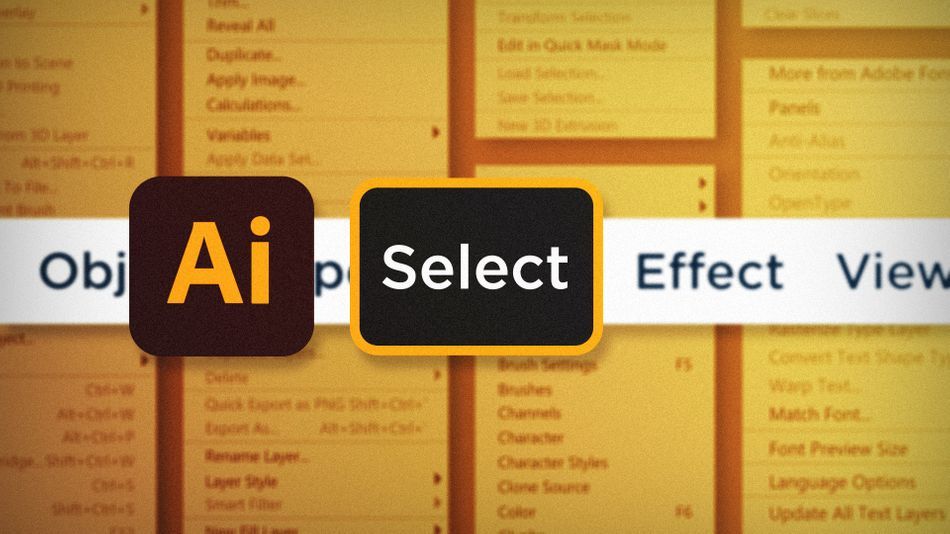
Making precise selections of objects in Illustrator is a very common task, but boy oh boy can it be tedious. Illustrator has tools that can drastically speed up your workflow. Help yourself by implementing some of my most used Select menu commands:
- Select Same
- Select Inverse
- Deselect
Using Same in Adobe Illustrator
With any object selected, head up to the Select > Same commands. You can select objects with the same Fill Color, Stroke Color, Stroke Weight, and other options. Super handy, and much fewer clicks involved.

Using Inverse in Adobe Illustrator
Sometimes it’s easier to select a few things you don’t actually want selected in order to make the selection you actually want. Crazy, I know. If there are only a handful of objects that you don’t want selected, select them, then go to Select > Inverse to swap your selection to everything besides what you have selected. Not so crazy now, huh?

Using Deselect in Adobe Illustrator
This one is pretty simple, but can still be helpful. You might be working really closely on some details of an illustration and have something outside of your view selected. Instead of zooming out and searching for that object to deselect, just go to Select > Deselect to clear your selection.

It’s funny to think about making selections as being an important part of designing something, but hey, it’s the digital age. Now you can take advantage of making specific selections based on the same properties of what you already have selected, invert your selection, and quickly deselect without clicking all over your artboard.
Ready to learn more?
If this article only roused your appetite for Photoshop knowledge, it seems like you'll need a five-course shmorgesborg to bed it back down. That's why we developed Photoshop & Illustrator Unleashed!
Photoshop and Illustrator are two very essential programs that every Motion Designer needs to know. By the end of this course, you'll be able to create your own artwork from scratch with tools and workflows used by professional designers every day.

Dive into real-time 3D with our Unreal Engine beginner's course by Jonathan Winbush. Master importing assets, world-building, animation, and cinematic sequences to create stunning 3D renders in no time! Perfect for motion designers ready to level up.
Explore this Course ➔
Unlock the secrets of character design in this dynamic course! Explore shape language, anatomy rules, and motifs to craft animation-ready characters. Gain drawing tips, hacks, and Procreate mastery (or any drawing app). Ideal for artists seeking to elevate their craft.
Explore this Course ➔
Elevate your freelance motion design career with our guide to client success. Master a repeatable method for finding, contacting, and landing clients. Learn to identify prospects, nurture leads, and develop a thriving freelance philosophy amidst chaos.
Explore this Course ➔
Rev up your editing skills with After Effects! Learn to use it for everyday needs and craft dynamic templates (Mogrts) for smarter teamwork. You'll master creating animated graphics, removing unwanted elements, tracking graphics, and making customizable templates.
Explore this Course ➔
Stand out with Demo Reel Dash! Learn to spotlight your best work and market your unique brand of magic. By the end, you'll have a brand new demo reel and a custom campaign to showcase yourself to an audience aligned with your career goals.
Explore this Course ➔
Illuminate your 3D skills with Lights, Camera, Render! Dive deep into advanced Cinema 4D techniques with David Ariew. Master core cinematography skills, gain valuable assets, and learn tools and best practices to create stunning work that wows clients.
Explore this Course ➔
Master After Effects at your own pace with Jake Bartlett's beginner course. Perfect for video editors, you'll learn to create stylish animated graphics, remove unwanted elements, and track graphics into shots. By the end, you'll be equipped for everyday AE needs and more.
Explore this Course ➔
Revolutionize your Premiere workflow with customizable AE templates! Master creating dynamic Motion Graphics Templates (Mogrts) in After Effects to speed up your team's work. By the end, you'll craft easily-customizable templates for seamless use in Premiere Pro.
Explore this Course ➔
Not sure where to start?
If you’re a beginner, here are some great courses to help you get started:

After Effects Kickstart
Dive into the fundamentals of motion design with our most popular (and recently updated) After Effects course.

Photoshop + Illustrator Unleashed
Master the basics of Photoshop and Illustrator and gain invaluable insights in this introductory level course.

Design Kickstart
An introduction to the design principles behind all great work.
More Advanced?
If you’re a more advanced student looking to up your game, here are some great options:

Animation Bootcamp
Learn the art and principles of creating beautiful movements in Adobe After Effects.

Design Bootcamp
Learn to design for motion in this intermediate-level, project-based course.

Cinema 4D Basecamp
Learn Cinema 4D from the ground up in this exciting introductory C4D course.
Now is the time to learn the skills you need to advance in your motion design career:











