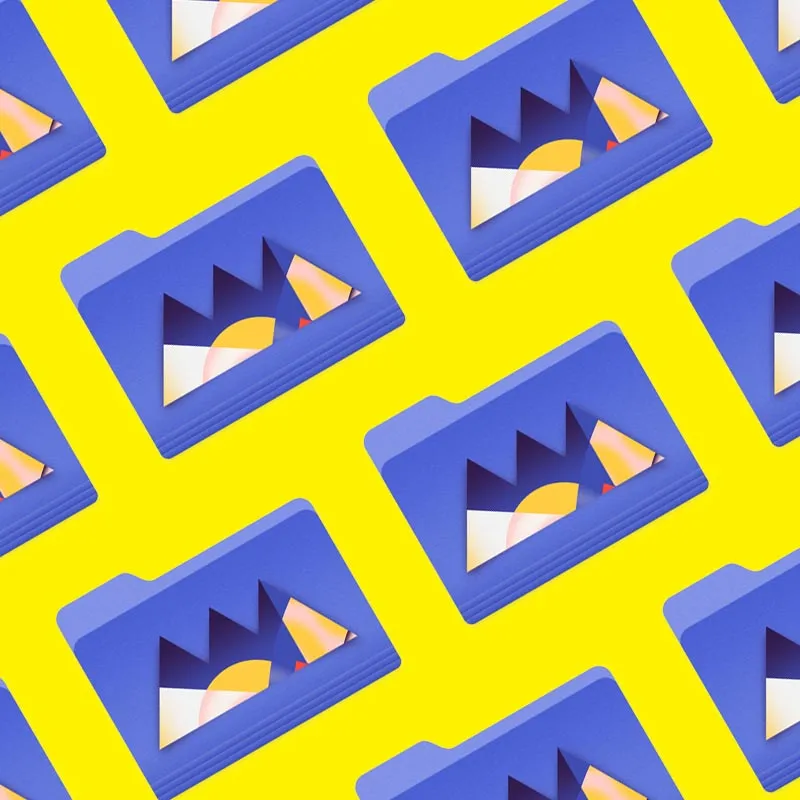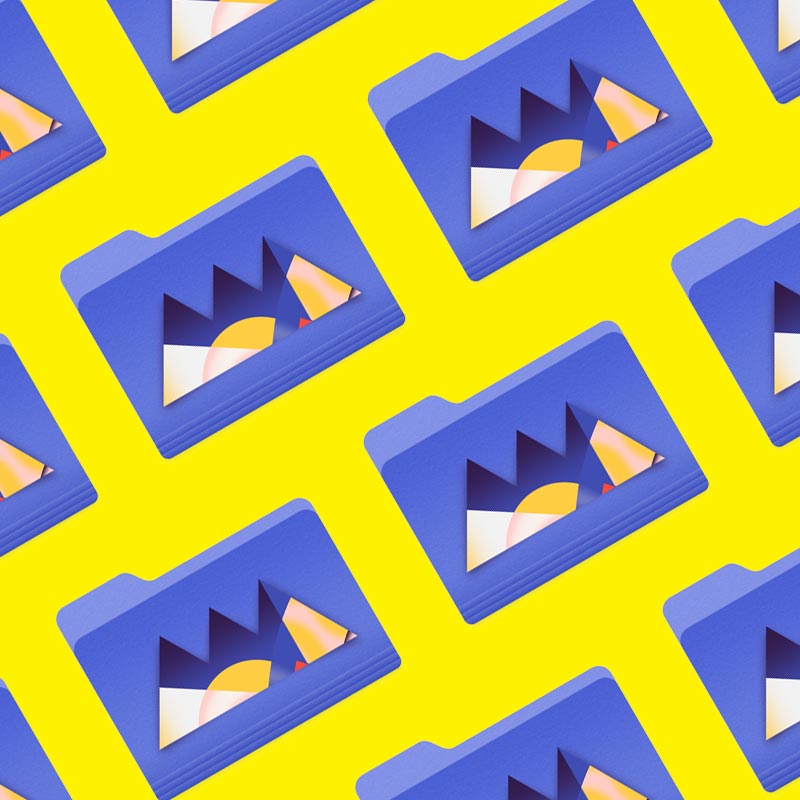Adobe Illustrator is the premiere program for graphic and motion designers, and there's more to the menus than you may think.
In the design world, Photoshop is king of effects. But did you know that Illustrator has its own set of powerful vector and raster effects? It’s true! You probably just never took the time to look through the Effect menu.
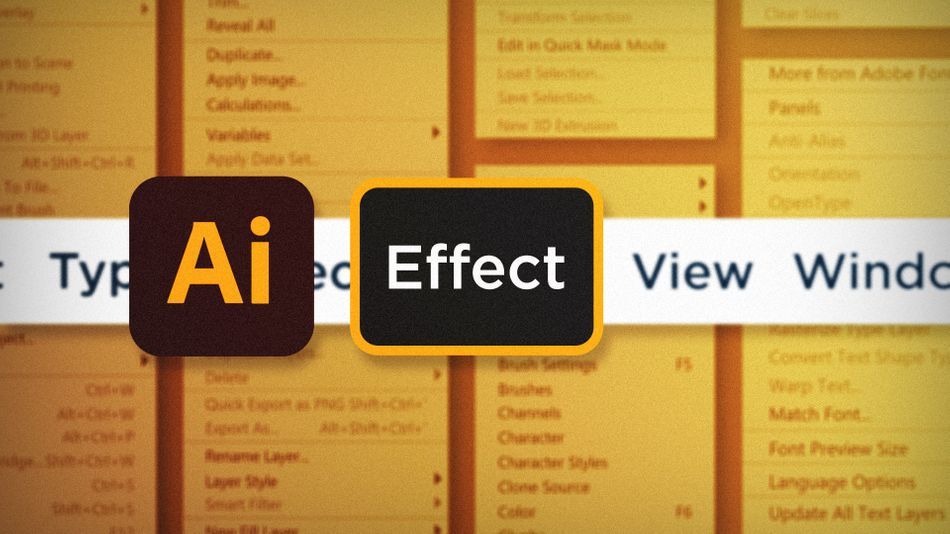
The menus at the top of Adobe software are the key to taking advantage of all the tools each program has to offer. In this article I’ll show you three useful items found in the Effect menu:
- Transform
- Effect Gallery
- Document Raster Effects Settings
Distort & Transform in Adobe Illustrator
The Transform effect in Illustrator is very similar to the Repeater Operator in After Effects. Use it to make duplicates of the select object(s) and make iterative transformations to each copy. What’s even better is that it’s a non-destructive effect, just like in After Effects.
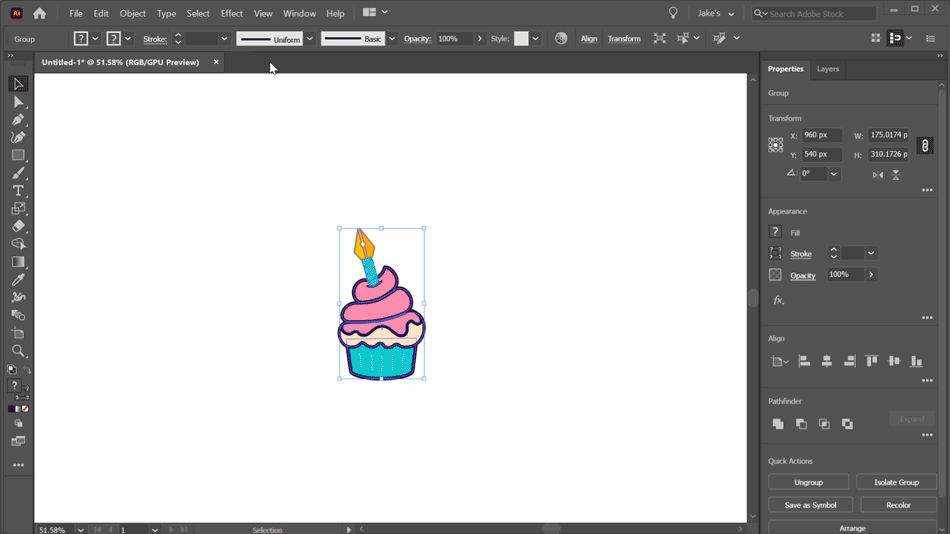
Effect Gallery in Adobe Illustrator
It’s not often that I attempt to add effects to my graphics in Illustrator, but if I can pull something off without leaving the program, I’ll jump at the opportunity. The Effect Gallery is almost identical to Photoshop’s Filter Gallery, and applies raster effects to any selected objects. Just like in Photoshop, you’ll get a live view of the effects, custom parameters for each effect, and the ability to stack effects.
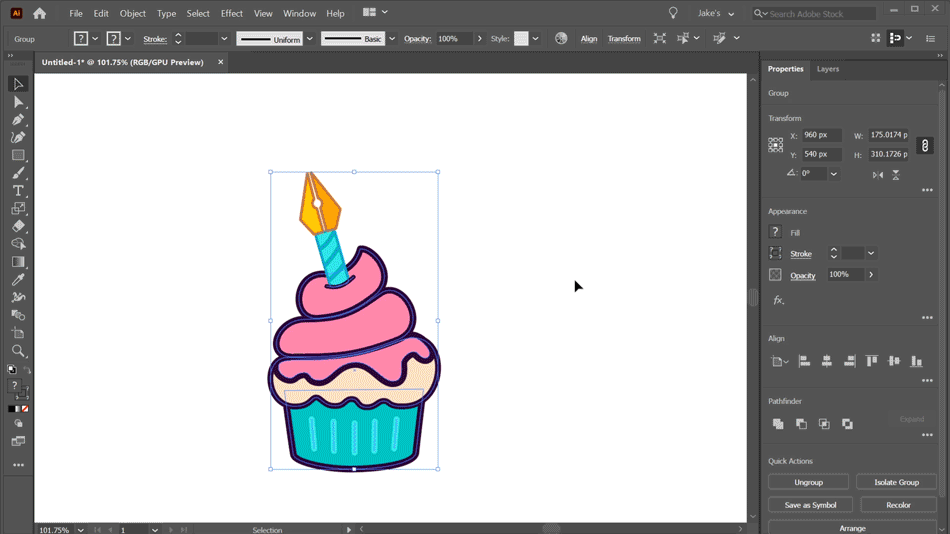
Document Raster Effects Settings in Adobe Illustrator
This is a very useful setting in Illustrator when dealing with raster effects. Say you’ve applied some noise to an object, it’s way too big, and there’s no way to adjust the grain size. After you’ve applied the noise, head to Effect > Document Raster Effects Settings to adjust the resolution of those effects. Changing the resolution to a higher number will effectively decrease the size of any applied raster effects. It’s not that customizable, but it gives you options where you don’t have any others.
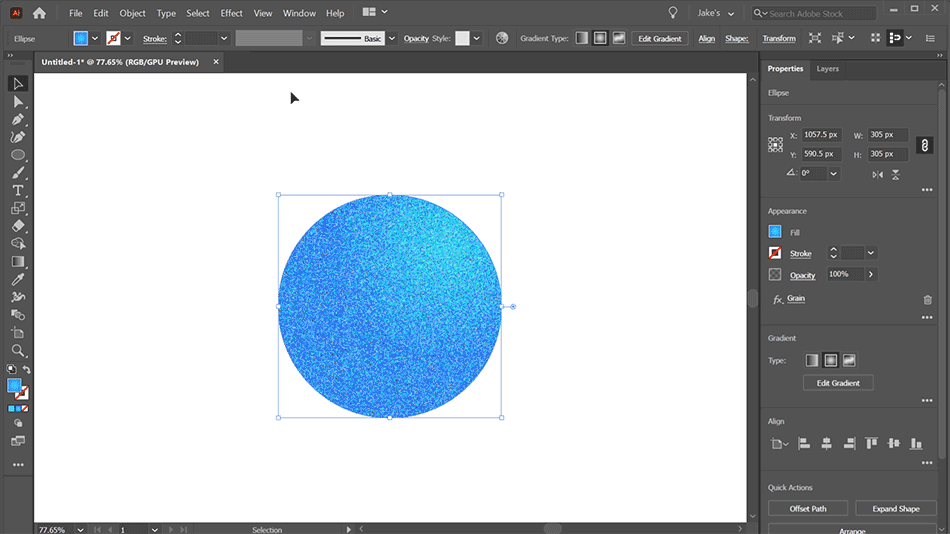
Using the Transform effect like a repeater in After Effects was a game changer for me when I discovered it. The Effect Gallery can be a great tool for adding noisy gradients to your illustrations, and controlling the size of that noise with the document raster effects settings is icing on top. Now that you know a little bit about the effects and options Illustrator has to offer, I hope you’ll take a look through all the other menu commands to see what you can discover!
Ready to learn more?
If this article only roused your appetite for Photoshop knowledge, it seems like you'll need a five-course shmorgesborg to bed it back down. That's why we developed Photoshop & Illustrator Unleashed!
Photoshop and Illustrator are two very essential programs that every Motion Designer needs to know. By the end of this course, you'll be able to create your own artwork from scratch with tools and workflows used by professional designers every day.