Hey, so, making and customizing paths in After Effects is a bit of a drag (literally, you have to do lots of dragging). Luckily, someone made a tool that makes it so much easier.
Messing with paths is definitely one of the more annoying things in After Effects. Finding the right balance between too many points on the path and too few, making sure the tangents and bezier’s are doing what you want them to, deciding whether to use a bezier altogether or just a straightforward point. There are so many decisions, and so often, very little time. Luckily, the fine folks at Animatable have created Penpal 2, your new path customizing pal.
As is the case with most great plugins for AE, it addresses some quality of life issues that users have been begging for from the beginning. There are some things when working with paths that just shouldn’t be as frustrating as they are, and now that I’ve seen the power of this plug-in I can’t imagine not using it for things like this.
So, here are the main things that I’m most excited about with this plugin.
Tangents And Points Controlled Separately
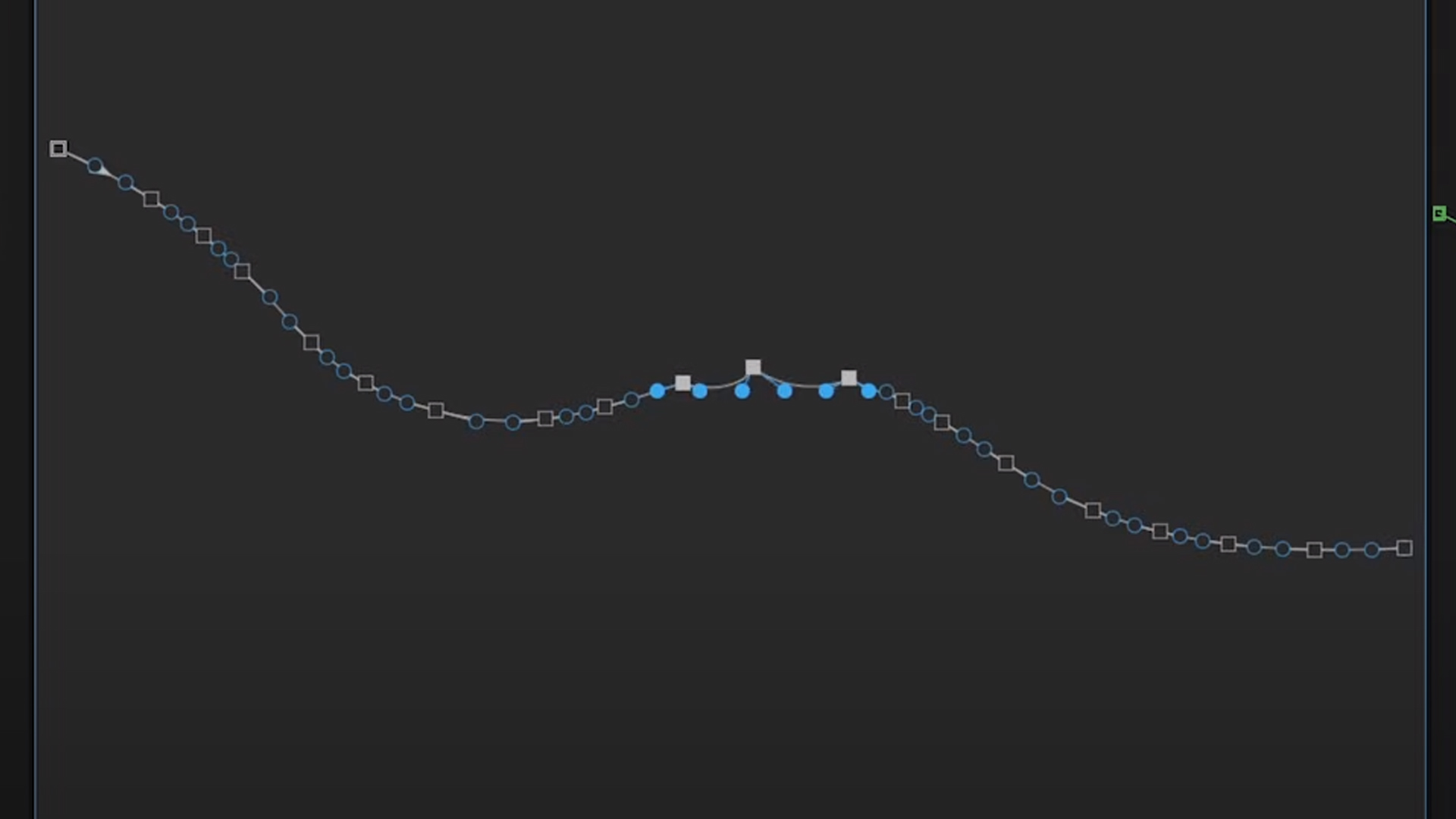
One thing that makes this plugin super powerful is that you can use various alignment and customization options for both points and tangents on your path. While that’s cool, the true power lies in the ability to use various options on them separately. Meaning, you can align your points, and then select your tangents, and align those a different way.
This is super powerful because it allows you to very quickly create some complex shapes and curves, but you don’t have to futz with each thing on its own and wrestle with it in the ways that we have all become accustomed to.
Tangents and points have their own handy dandy little tab right there in the plugin, making the operations separate (as they should always be).
Simplify Path Slider
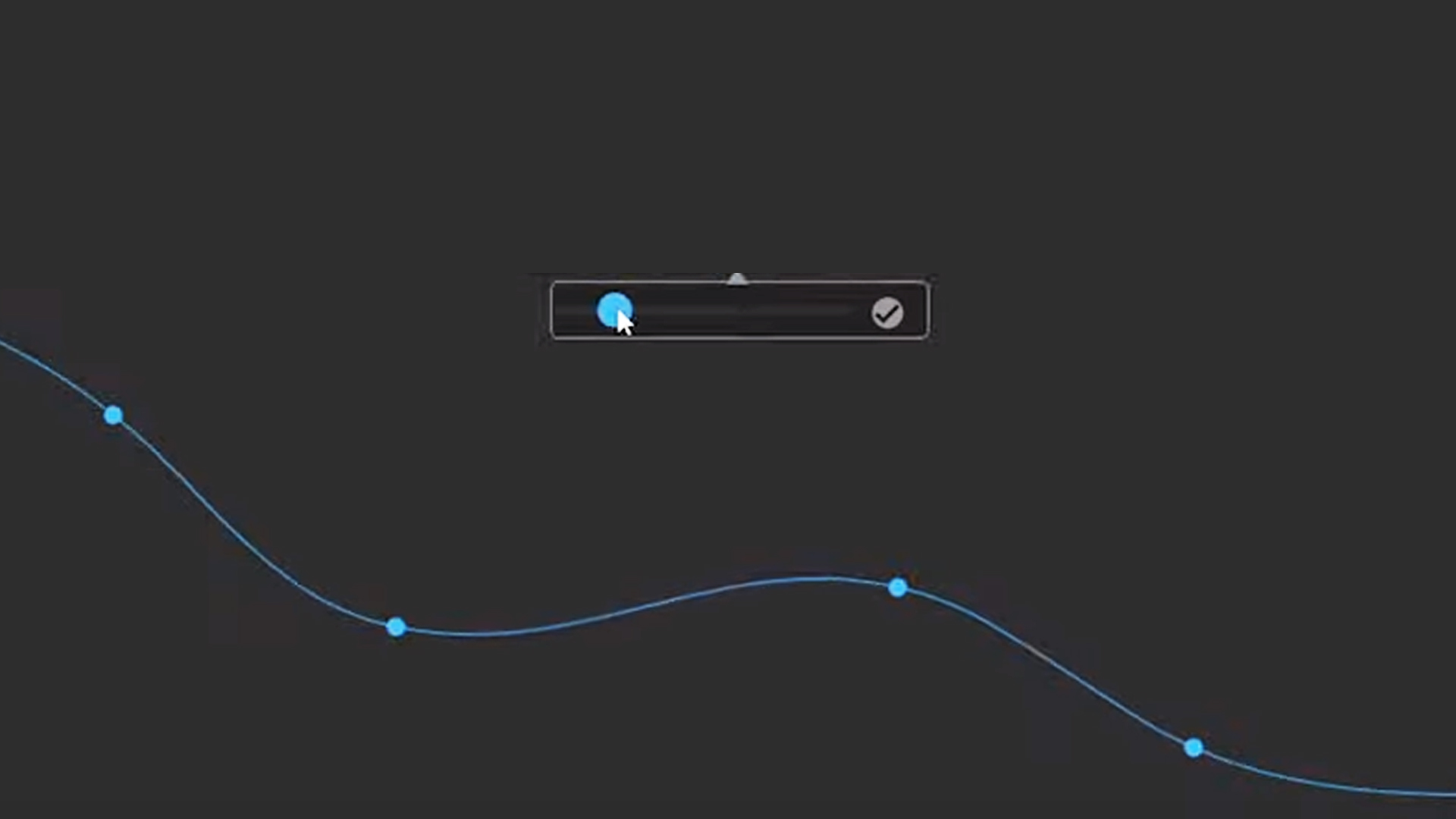
Another thing I find insanely useful and powerful is the simplify path slider. This means that if you have a path with way too many points, you can just click on the simplify tool and literally select how many points you want to keep on that path.
Once you simplify your path it will automatically customize the shape of the path so that it matches whatever you had before as much as possible (obviously a higher resolution path will always yield closer results to what you had initially if it was complex).
One thing that always really frustrates me about dealing with paths is that it always feels like once you have your path made, you’re kind of locked into that amount of points. This feature will definitely be a favorite of mine.
Toggle Selected Path Open/Close
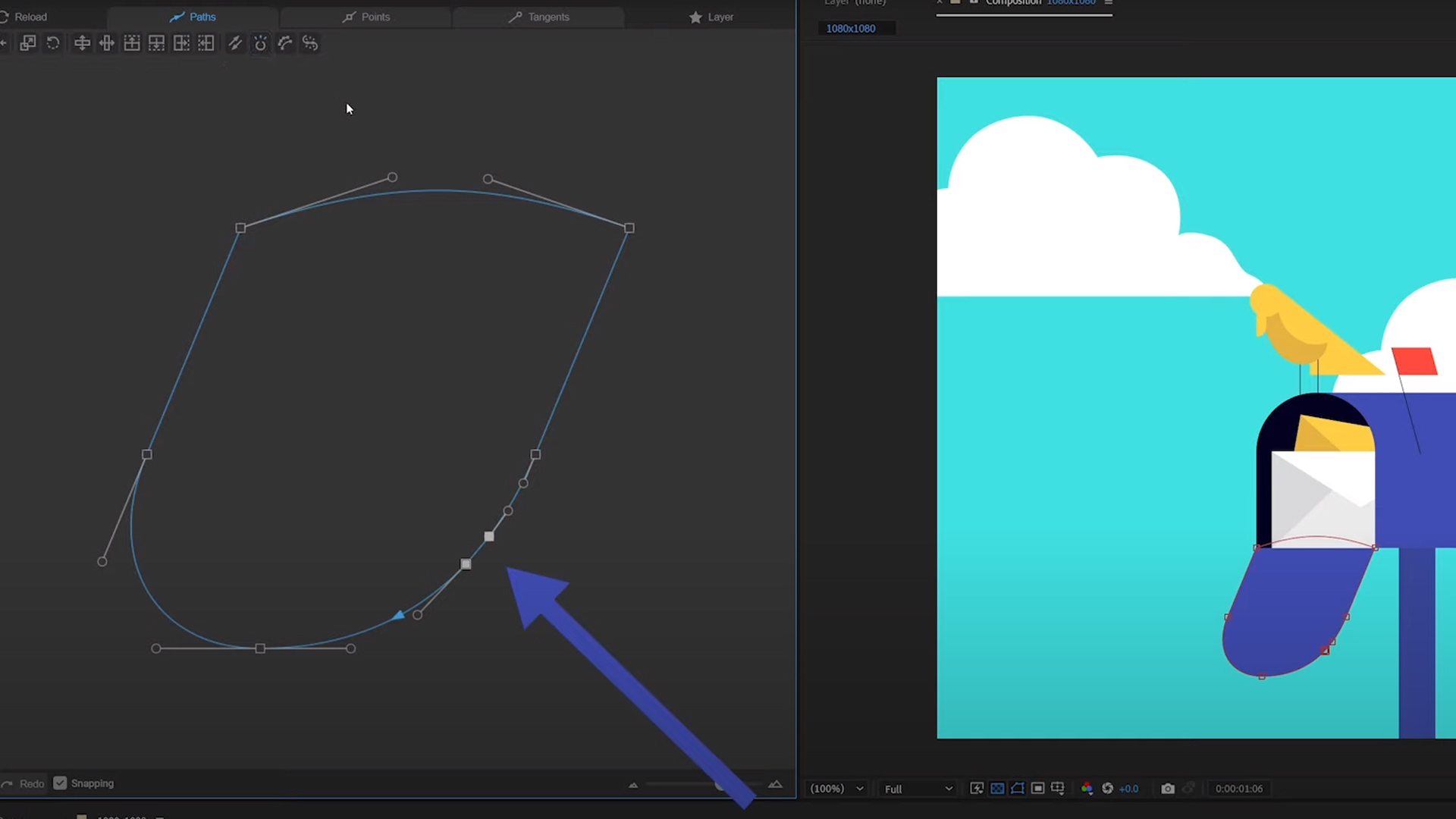
So, the one feature that for me is basically worth the price of admission alone is this handy dandy button called “Toggle Selected Path Open/Close”. This button is pretty simple, but not simple enough for it to be a standard After Effects feature.
A lot of times, when making shape layers with paths, you’ll skip the step of closing it out. It’s pretty standard with filled shapes not to even notice that your path is still wide open. This causes some issues when trying to animate that you don’t notice till it’s a bit too late. This button will simply allow you to select two points on your path, and hit this one button. Then voila you have a closed path.
Alternatively, you can also re-open a path that you’ve already closed. One other area that makes me pretty excited about this is even just using it with unfilled shape layers. A lot of times, you have some pretty complex stroke shapes you want to pull off, but keeping everything connected makes it a bit hard to achieve.
This one simple button will make things so much better when dealing with paths. While there are many other great features of this plug-in, these are the ones that I think make it worth buying alone. I’ve really only scratched the surface of what makes this a useful plugin.
If you haven’t tried out this plugin, I hope we’ve put you on the path. See what I did there?

Dive into real-time 3D with our Unreal Engine beginner's course by Jonathan Winbush. Master importing assets, world-building, animation, and cinematic sequences to create stunning 3D renders in no time! Perfect for motion designers ready to level up.
Explore this Course ➔
Unlock the secrets of character design in this dynamic course! Explore shape language, anatomy rules, and motifs to craft animation-ready characters. Gain drawing tips, hacks, and Procreate mastery (or any drawing app). Ideal for artists seeking to elevate their craft.
Explore this Course ➔
Elevate your freelance motion design career with our guide to client success. Master a repeatable method for finding, contacting, and landing clients. Learn to identify prospects, nurture leads, and develop a thriving freelance philosophy amidst chaos.
Explore this Course ➔
Rev up your editing skills with After Effects! Learn to use it for everyday needs and craft dynamic templates (Mogrts) for smarter teamwork. You'll master creating animated graphics, removing unwanted elements, tracking graphics, and making customizable templates.
Explore this Course ➔
Stand out with Demo Reel Dash! Learn to spotlight your best work and market your unique brand of magic. By the end, you'll have a brand new demo reel and a custom campaign to showcase yourself to an audience aligned with your career goals.
Explore this Course ➔
Illuminate your 3D skills with Lights, Camera, Render! Dive deep into advanced Cinema 4D techniques with David Ariew. Master core cinematography skills, gain valuable assets, and learn tools and best practices to create stunning work that wows clients.
Explore this Course ➔
Master After Effects at your own pace with Jake Bartlett's beginner course. Perfect for video editors, you'll learn to create stylish animated graphics, remove unwanted elements, and track graphics into shots. By the end, you'll be equipped for everyday AE needs and more.
Explore this Course ➔
Revolutionize your Premiere workflow with customizable AE templates! Master creating dynamic Motion Graphics Templates (Mogrts) in After Effects to speed up your team's work. By the end, you'll craft easily-customizable templates for seamless use in Premiere Pro.
Explore this Course ➔
Start Animating in After Effects
Animation Bootcamp teaches you the art of beautiful movement. In this course, you'll learn the principles behind great animation, and how to apply them in After Effects. By the end of this course, you'll have multiple animated videos, created with professional assets and guidance that can be added to your portfolio.
Not sure where to start?
If you’re a beginner, here are some great courses to help you get started:

After Effects Kickstart
Dive into the fundamentals of motion design with our most popular (and recently updated) After Effects course.

Photoshop + Illustrator Unleashed
Master the basics of Photoshop and Illustrator and gain invaluable insights in this introductory level course.

Design Kickstart
An introduction to the design principles behind all great work.
More Advanced?
If you’re a more advanced student looking to up your game, here are some great options:

Animation Bootcamp
Learn the art and principles of creating beautiful movements in Adobe After Effects.

Design Bootcamp
Learn to design for motion in this intermediate-level, project-based course.

Cinema 4D Basecamp
Learn Cinema 4D from the ground up in this exciting introductory C4D course.
Now is the time to learn the skills you need to advance in your motion design career:











