Cinema4D is an essential tool for any Motion Designer, but how well do you really know it?
How often do you use the top menu tabs in Cinema 4D? Chances are, you probably have a handful of tools you use, but what about those random features you haven’t tried yet? We're taking a look at the hidden gems in the top menus, and we're just getting started.

In this tutorial, we’ll be doing a deep dive on the Select tab. If you're constantly scrambling to grab polygons or losing track of objects in a growing list of layers, this menu can save your bacon.
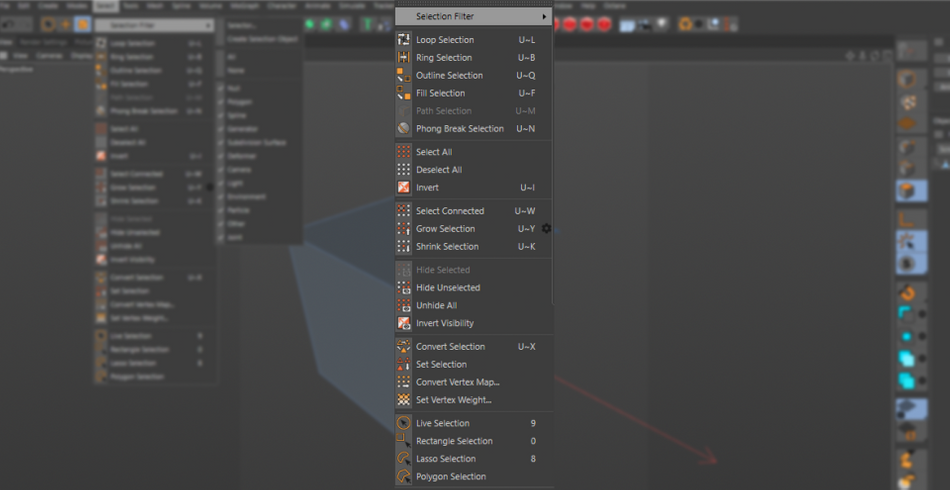
Don't reject, select
Here are the 3 main things you should use in the Cinema4D Select menu:
- Create Selection Object
- Selector
- Phong Break Selection
Select > Create Selection Object
Have you ever needed to select a certain group of objects repeatedly throughout a project? But they were in different levels of your hierarchy and tracking down each one would be a massive waste of time?

Well, that’s what the Selection Object is here to help you with.
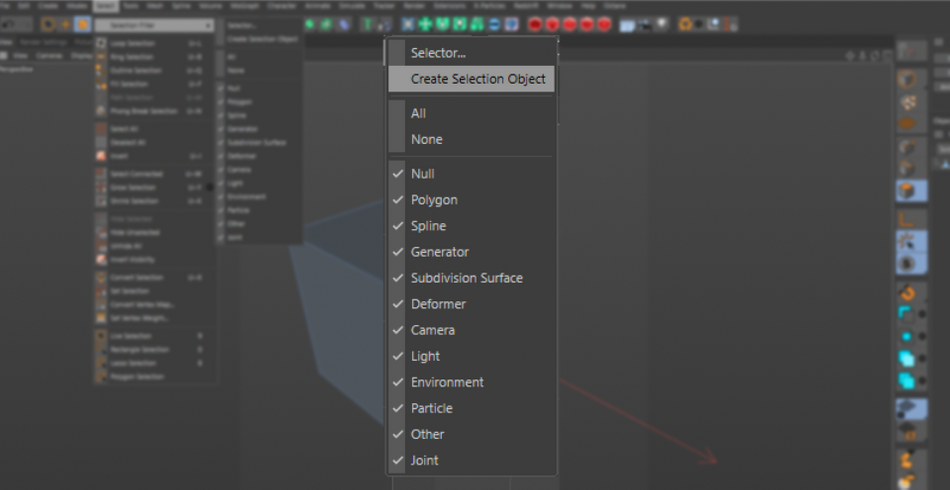
Simply select all of the objects you would like to group, and while selected go to Select > Selection Filter > Create Selection Object.
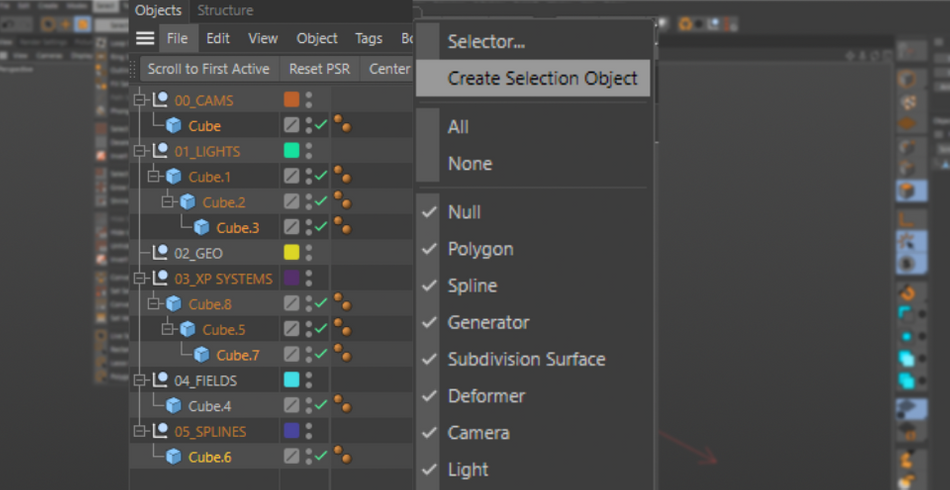
From now on, you can simply hit “Restore Selection” and all of your objects will light up in the viewport, and their object properties will become active in the Attributes window.
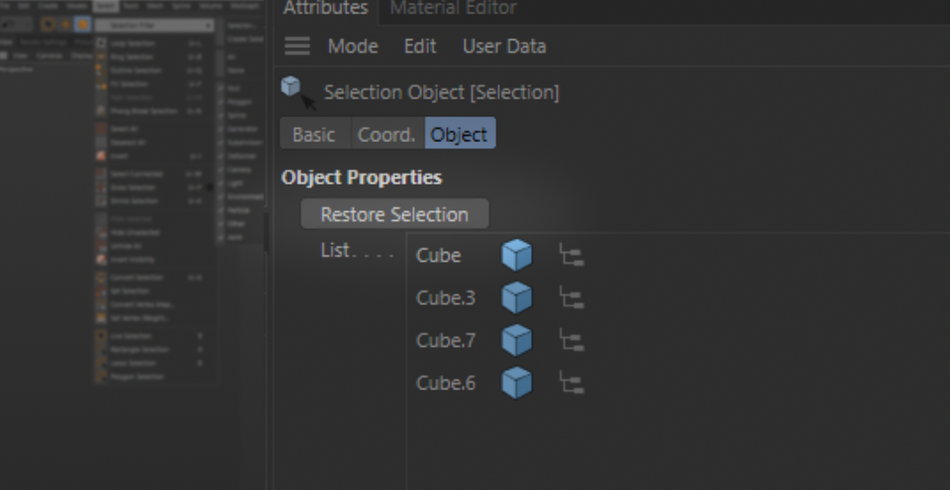
No more digging through your object manager!
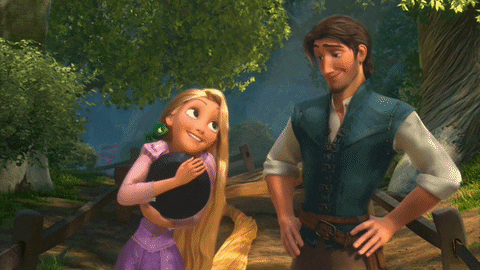
Select > Selector
Think of this guy as a filter for your scene. Want to select every Subdivision Surface in your scene so you can increase the resolution for final render? Call this bad boy up and select the “Subdivision Surface” option and it’ll select each one.
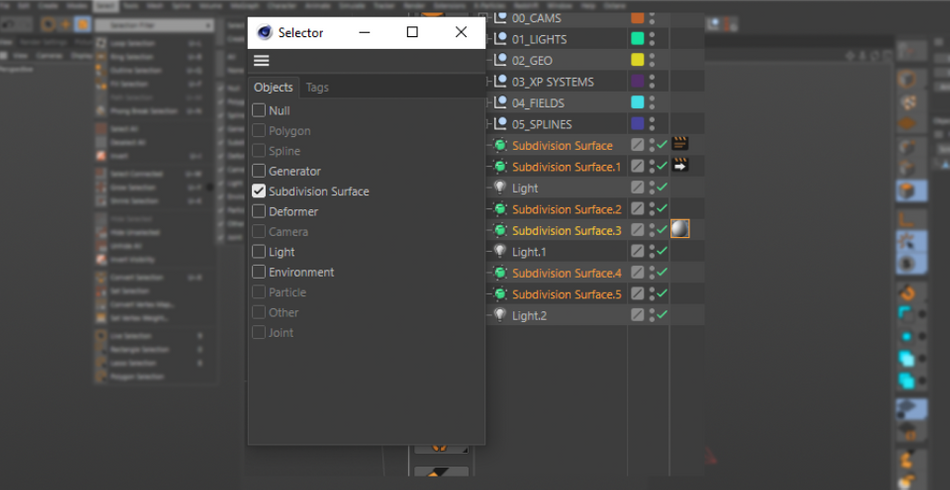
This is especially great if you happen to have objects with varying naming conventions, or objects that don’t appear when you are using the search bar on the top of the Object Manager (ex: naming lights as “Key, Fill, and Rim” without including the word “light”)
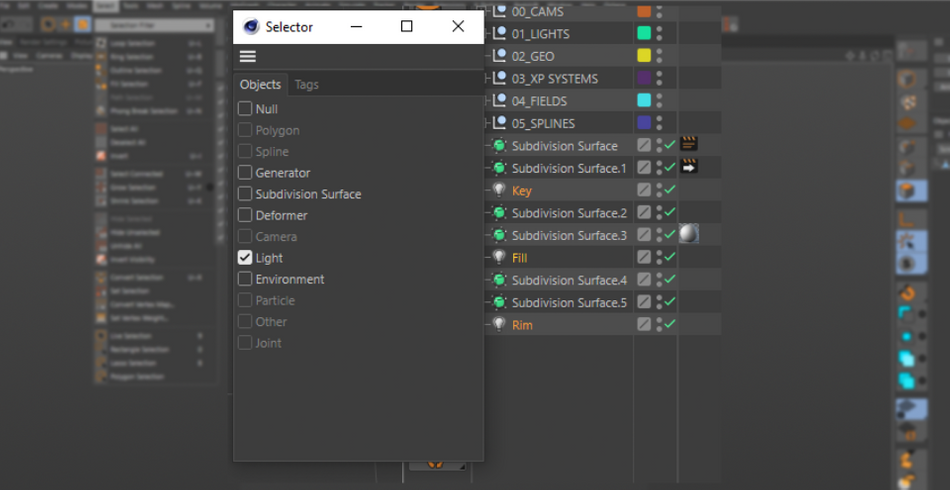
You can even take it a step further by using this tool to select every object with specific Tags. Need to adjust the Phong Angle on all of your objects? Or maybe you need to select every Compositing Tag to double check that they are set to create Object Buffers? The Selector has you covered.
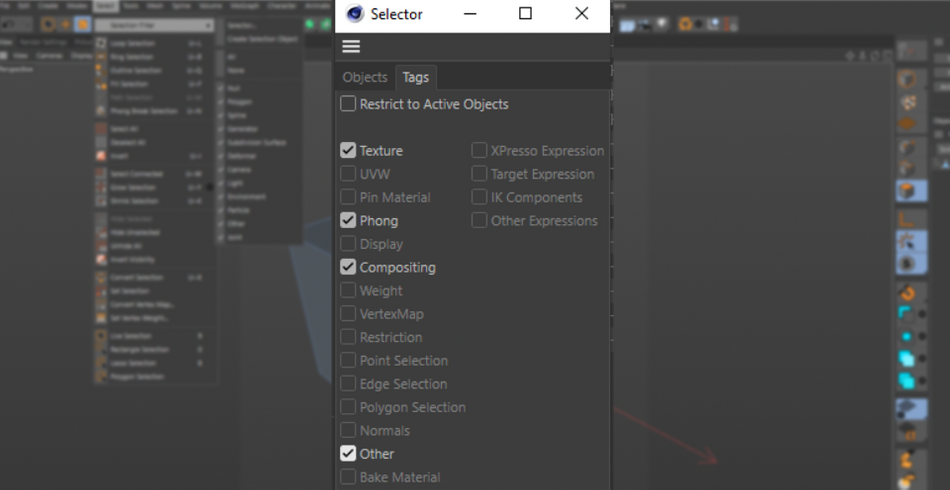
Select > Phong Break Selection
In all honesty, all of these selection tools are super useful for selecting polygons, edges, and points on your object. But the Phong Selection tool definitely stands out as unique for its ability to select portions of objects based on the angle of the polygon surface.

This tool is particularly useful when dealing with high poly objects such as CAD models or zBrush sculptures. They tend to have millions of polygons composed exclusively of triangles.
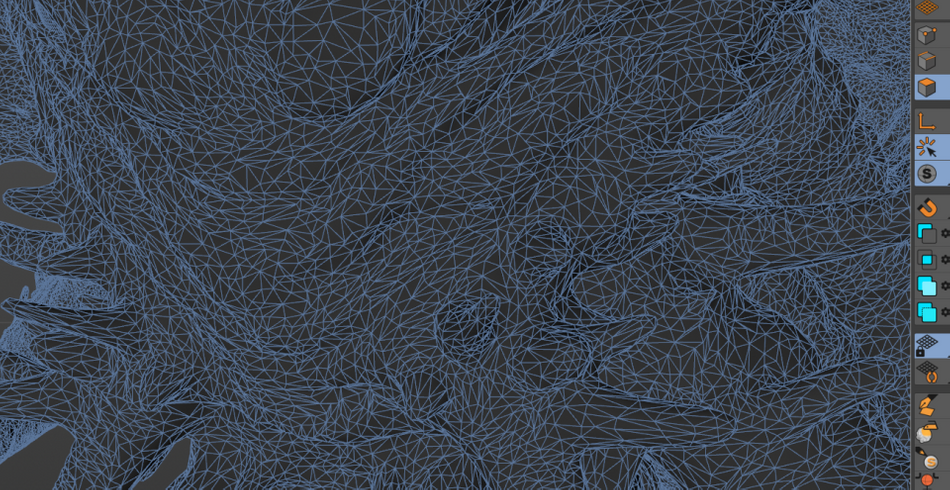
This is particularly problematic when using the Loop selection tool, as Triangles tend to cause the loops to look random and incoherent.
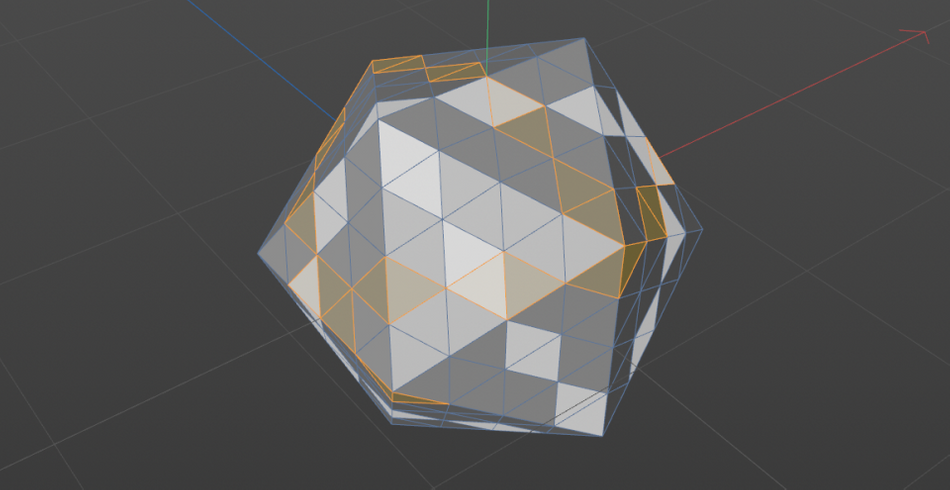
Simply click on parts of your model and you’ll typically be able to see it work immediately.
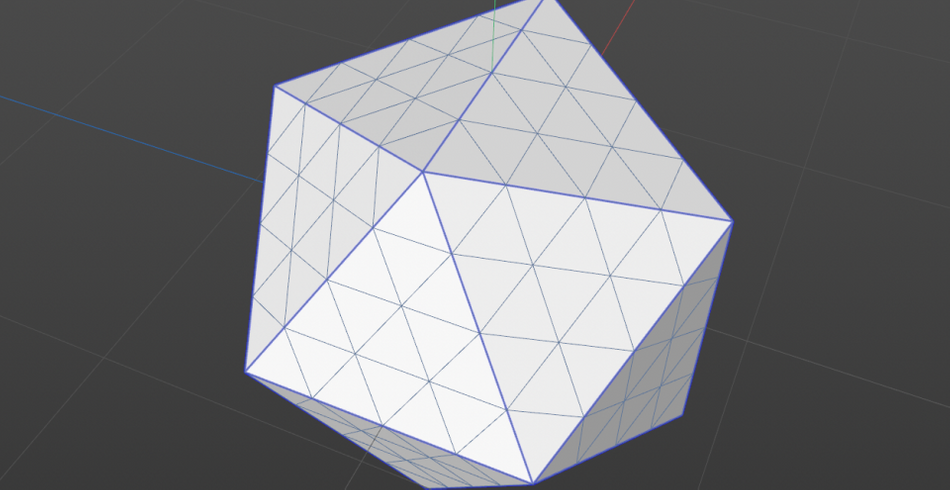
However, if it is having some trouble selecting portions of the model, click on the “Override Phong Angle” check box. This will let you specify your own Phong Angle. Your object will then glow with blue lines, showing portions of the object that have that particular angle. Tune it until you get the result you want.
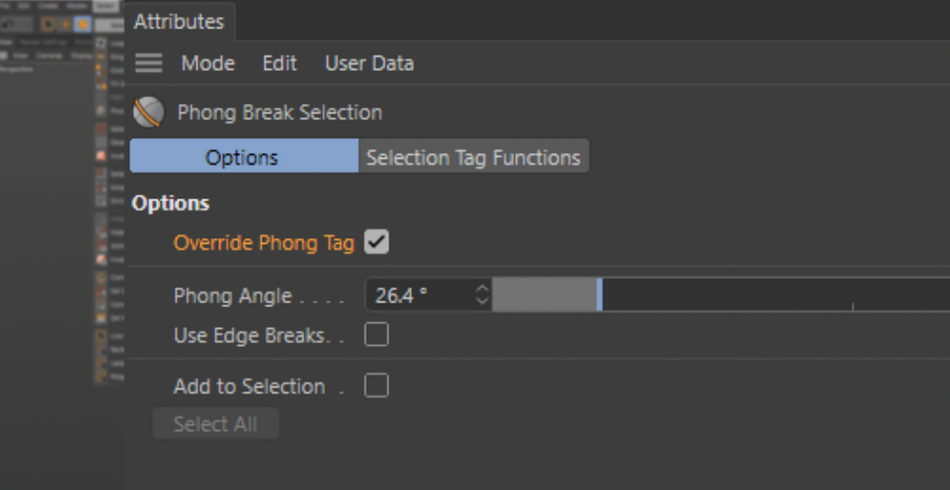
Look at you!
As a Cinema 4D artist, you will have to manage your scene. There is no getting around it, it’s just part of the deal when working in 3D. You can do it the hard way and waste precious time, or use these neat tools to speed up your workflow, giving yourself more time to find hilarious gifs to post on Slack.
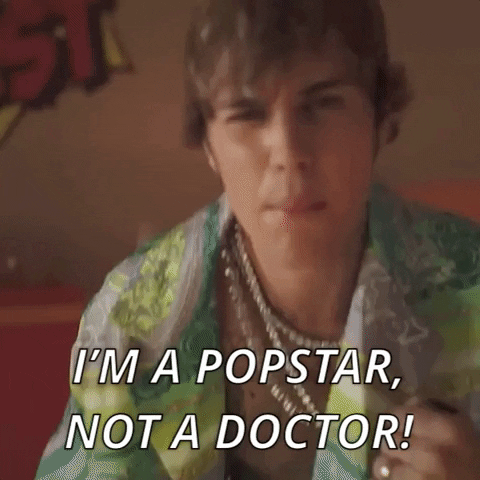
Cinema4D Basecamp
If you're looking to get the most out of Cinema4D, maybe it's time to take a more proactive step in your professional development. That's why we put together Cinema 4D Basecamp, a course designed to get you from zero to hero in 12 weeks.
And if you think you're ready for the next level in 3D development, check out our all new course, Cinema 4D Ascent!

Dive into real-time 3D with our Unreal Engine beginner's course by Jonathan Winbush. Master importing assets, world-building, animation, and cinematic sequences to create stunning 3D renders in no time! Perfect for motion designers ready to level up.
Explore this Course ➔
Unlock the secrets of character design in this dynamic course! Explore shape language, anatomy rules, and motifs to craft animation-ready characters. Gain drawing tips, hacks, and Procreate mastery (or any drawing app). Ideal for artists seeking to elevate their craft.
Explore this Course ➔
Elevate your freelance motion design career with our guide to client success. Master a repeatable method for finding, contacting, and landing clients. Learn to identify prospects, nurture leads, and develop a thriving freelance philosophy amidst chaos.
Explore this Course ➔
Rev up your editing skills with After Effects! Learn to use it for everyday needs and craft dynamic templates (Mogrts) for smarter teamwork. You'll master creating animated graphics, removing unwanted elements, tracking graphics, and making customizable templates.
Explore this Course ➔
Stand out with Demo Reel Dash! Learn to spotlight your best work and market your unique brand of magic. By the end, you'll have a brand new demo reel and a custom campaign to showcase yourself to an audience aligned with your career goals.
Explore this Course ➔
Illuminate your 3D skills with Lights, Camera, Render! Dive deep into advanced Cinema 4D techniques with David Ariew. Master core cinematography skills, gain valuable assets, and learn tools and best practices to create stunning work that wows clients.
Explore this Course ➔
Master After Effects at your own pace with Jake Bartlett's beginner course. Perfect for video editors, you'll learn to create stylish animated graphics, remove unwanted elements, and track graphics into shots. By the end, you'll be equipped for everyday AE needs and more.
Explore this Course ➔
Revolutionize your Premiere workflow with customizable AE templates! Master creating dynamic Motion Graphics Templates (Mogrts) in After Effects to speed up your team's work. By the end, you'll craft easily-customizable templates for seamless use in Premiere Pro.
Explore this Course ➔
Not sure where to start?
If you’re a beginner, here are some great courses to help you get started:

After Effects Kickstart
Dive into the fundamentals of motion design with our most popular (and recently updated) After Effects course.

Photoshop + Illustrator Unleashed
Master the basics of Photoshop and Illustrator and gain invaluable insights in this introductory level course.

Design Kickstart
An introduction to the design principles behind all great work.
More Advanced?
If you’re a more advanced student looking to up your game, here are some great options:

Animation Bootcamp
Learn the art and principles of creating beautiful movements in Adobe After Effects.

Design Bootcamp
Learn to design for motion in this intermediate-level, project-based course.

Cinema 4D Basecamp
Learn Cinema 4D from the ground up in this exciting introductory C4D course.
Now is the time to learn the skills you need to advance in your motion design career:











