With this AI tool you can dream up entire worlds new horizons with just a few moments and an imaginative prompt.
When it comes to making a stunning render, one of the biggest aspects that brings immediate visual value to your scene is what goes on beyond the scene in question. What lies beyond the main part of the frame can take your visuals from pretty good to pretty great. An interesting background, whether it’s out of focus or fully part of the scene, can bring your viewers fully into the world you’re trying to create.
While there are a number of ways to create great backgrounds for your scenes, one of the best ways is with a good skybox. A skybox differs somewhat from an HDRI since it’s not usually created with a high-dynamic range, rather it’s a produced visual that serves as the world or environment of your scene. How do you make a good skybox? Well, now it’s easier than ever.
Blockade Labs have created a fantastic tool called Skybox AI that takes your prompts and creates a skybox based on your vision. It features the ability to change through different visual styles, positive and negative prompts, and even allows you to take existing prompts and remix the results. IAnother strong feature is the ability to paint in and draw some specific shapes to feed into the algorithm to help you to get more specific looks.
Here are some of my tips for getting the best results
Using The Brush/Erase Tool
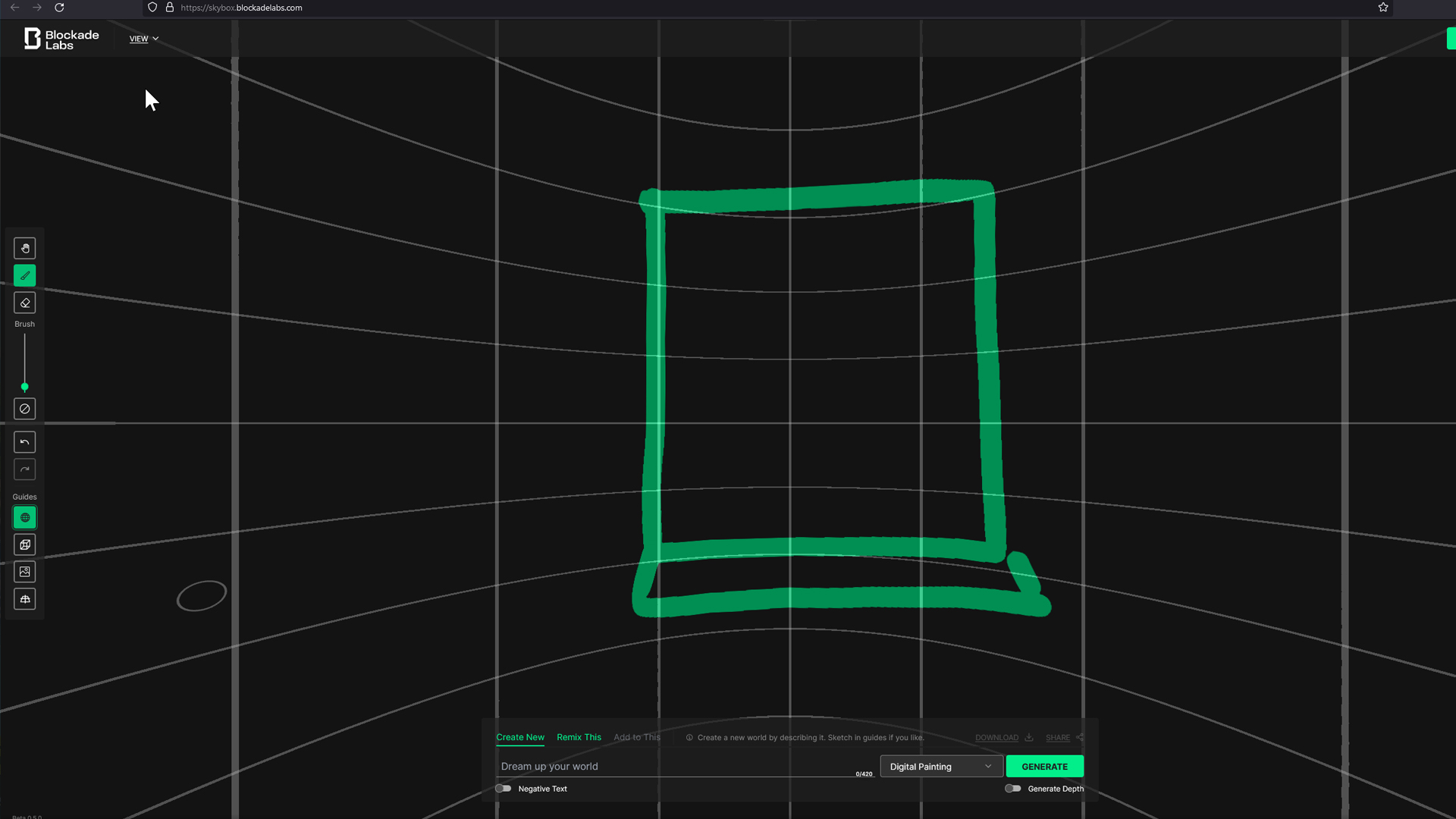
The brush tool allows you to feed the engine some specific shapes that you’d like to see re-created in your scene. Specifically if you want to make sure you have doors, windows, or even specific landscape features, you can just paint them right in.
This kind of gives you a bit of control over your overall composition or environment in a way that other AI tools don’t often do. Painting in a specific mountain can help you to fine-tune the scene you create to fit your vision. Or, using the grid features can help you draw in a specific room or tell the engine where you want a specific window or shape to be placed.
Crafting The Right Prompt
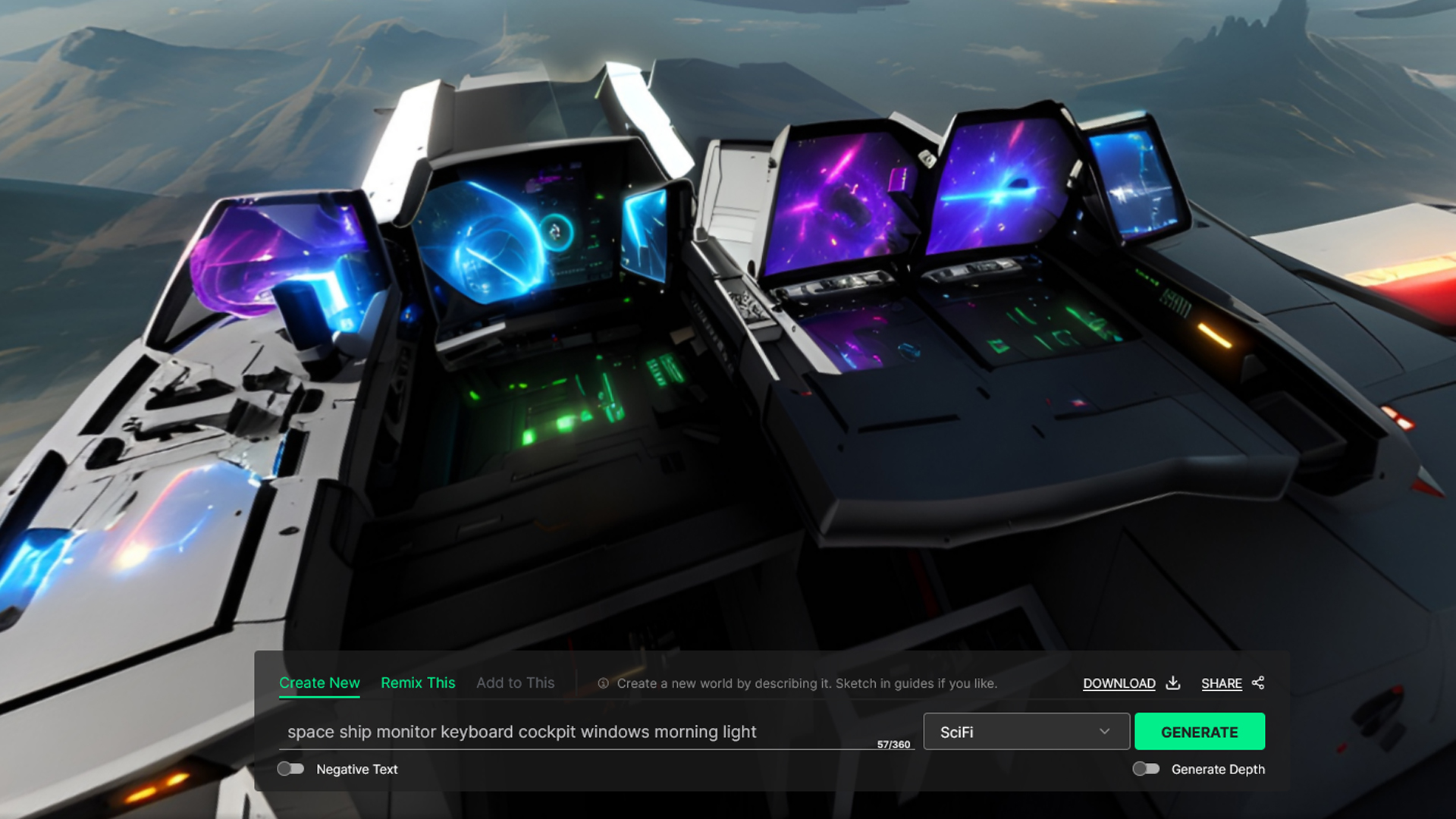
As with any AI tool, the prompt is where you’ll want to aim the majority of your attention. I’ve played around with prompts for this tool quite a bit and what I’ve found is that it seems to reward fewer words with more specific intentions.
For example, I’d tend to get a better result if I typed “Big field blue morning light mountains in background” versus typing “Big field with grass and rolling hills and clouds in the sky with some mountains far off in the distance”.
The power of the tool is that it allows you to take your existing prompt and “remix it” so that you can take what you’ve already put in, and add more details on top of that. I’ve found you get much better results iterating in this way.
Different Visual Styles / Engines
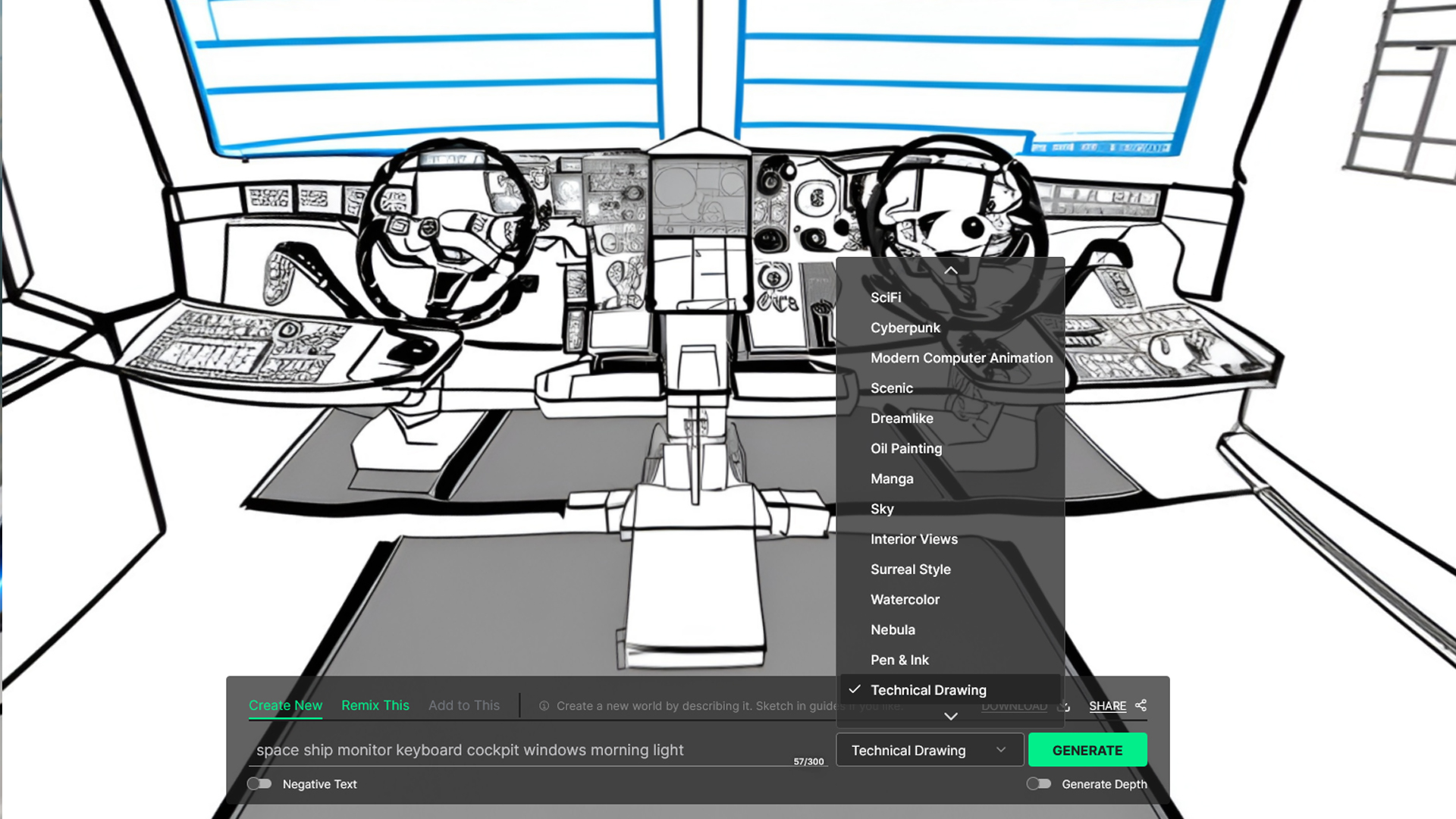
My favorite part of this tool is that it gives you the ability to select different engines or visual styles to run your prompt through. I’ve really had quite a bit of fun just swapping through the different engines (it might all be the same engine I just like calling it that) to see what I get.
With a simple dropdown list you can go from getting Studio Ghibli style imagery to photorealism in just a few clicks. They even have watercolor and other various illustrative styles. That stuff could be very powerful for various projects.
Recommended Articles and Tutorials:
AI Tools For Motion Design That Are Actually Helpful

Dive into real-time 3D with our Unreal Engine beginner's course by Jonathan Winbush. Master importing assets, world-building, animation, and cinematic sequences to create stunning 3D renders in no time! Perfect for motion designers ready to level up.
Explore this Course ➔
Unlock the secrets of character design in this dynamic course! Explore shape language, anatomy rules, and motifs to craft animation-ready characters. Gain drawing tips, hacks, and Procreate mastery (or any drawing app). Ideal for artists seeking to elevate their craft.
Explore this Course ➔
Elevate your freelance motion design career with our guide to client success. Master a repeatable method for finding, contacting, and landing clients. Learn to identify prospects, nurture leads, and develop a thriving freelance philosophy amidst chaos.
Explore this Course ➔
Rev up your editing skills with After Effects! Learn to use it for everyday needs and craft dynamic templates (Mogrts) for smarter teamwork. You'll master creating animated graphics, removing unwanted elements, tracking graphics, and making customizable templates.
Explore this Course ➔
Stand out with Demo Reel Dash! Learn to spotlight your best work and market your unique brand of magic. By the end, you'll have a brand new demo reel and a custom campaign to showcase yourself to an audience aligned with your career goals.
Explore this Course ➔
Illuminate your 3D skills with Lights, Camera, Render! Dive deep into advanced Cinema 4D techniques with David Ariew. Master core cinematography skills, gain valuable assets, and learn tools and best practices to create stunning work that wows clients.
Explore this Course ➔
Master After Effects at your own pace with Jake Bartlett's beginner course. Perfect for video editors, you'll learn to create stylish animated graphics, remove unwanted elements, and track graphics into shots. By the end, you'll be equipped for everyday AE needs and more.
Explore this Course ➔
Revolutionize your Premiere workflow with customizable AE templates! Master creating dynamic Motion Graphics Templates (Mogrts) in After Effects to speed up your team's work. By the end, you'll craft easily-customizable templates for seamless use in Premiere Pro.
Explore this Course ➔
Unreal Engine for 3D Artists
In this course with UE master Jonathan Winbush, you will learn how to import assets, world build, animate, and create cinematic sequences all in real-time. You'll also learn how to work with materials, lights, and cameras so you'll be able to create amazing 3D renders in no time.
Not sure where to start?
If you’re a beginner, here are some great courses to help you get started:

After Effects Kickstart
Dive into the fundamentals of motion design with our most popular (and recently updated) After Effects course.

Photoshop + Illustrator Unleashed
Master the basics of Photoshop and Illustrator and gain invaluable insights in this introductory level course.

Design Kickstart
An introduction to the design principles behind all great work.
More Advanced?
If you’re a more advanced student looking to up your game, here are some great options:

Animation Bootcamp
Learn the art and principles of creating beautiful movements in Adobe After Effects.

Design Bootcamp
Learn to design for motion in this intermediate-level, project-based course.

Cinema 4D Basecamp
Learn Cinema 4D from the ground up in this exciting introductory C4D course.
Now is the time to learn the skills you need to advance in your motion design career:














