Learn the After Effects Hotkeys the Pros Know!
We've got more than just these hotkeys, check out Part 1: The Absolute Essentials. These are the hotkeys that every After Effects pro has internalized. They are the super time savers, the ones that will take care of tedious tasks and wasted time mousing around. If you're looking to take your speed in After Effects to the next level commit this list to memory, practice these keys until your fingers seem to move into position on their own. Become a Hotkey Ninja.If you want a neat and tidy list of all of these hotkeys grab the PDF Quick Reference Sheet below.

Dive into real-time 3D with our Unreal Engine beginner's course by Jonathan Winbush. Master importing assets, world-building, animation, and cinematic sequences to create stunning 3D renders in no time! Perfect for motion designers ready to level up.
Explore this Course ➔
Unlock the secrets of character design in this dynamic course! Explore shape language, anatomy rules, and motifs to craft animation-ready characters. Gain drawing tips, hacks, and Procreate mastery (or any drawing app). Ideal for artists seeking to elevate their craft.
Explore this Course ➔
Elevate your freelance motion design career with our guide to client success. Master a repeatable method for finding, contacting, and landing clients. Learn to identify prospects, nurture leads, and develop a thriving freelance philosophy amidst chaos.
Explore this Course ➔
Rev up your editing skills with After Effects! Learn to use it for everyday needs and craft dynamic templates (Mogrts) for smarter teamwork. You'll master creating animated graphics, removing unwanted elements, tracking graphics, and making customizable templates.
Explore this Course ➔
Stand out with Demo Reel Dash! Learn to spotlight your best work and market your unique brand of magic. By the end, you'll have a brand new demo reel and a custom campaign to showcase yourself to an audience aligned with your career goals.
Explore this Course ➔
Illuminate your 3D skills with Lights, Camera, Render! Dive deep into advanced Cinema 4D techniques with David Ariew. Master core cinematography skills, gain valuable assets, and learn tools and best practices to create stunning work that wows clients.
Explore this Course ➔
Master After Effects at your own pace with Jake Bartlett's beginner course. Perfect for video editors, you'll learn to create stylish animated graphics, remove unwanted elements, and track graphics into shots. By the end, you'll be equipped for everyday AE needs and more.
Explore this Course ➔
Revolutionize your Premiere workflow with customizable AE templates! Master creating dynamic Motion Graphics Templates (Mogrts) in After Effects to speed up your team's work. By the end, you'll craft easily-customizable templates for seamless use in Premiere Pro.
Explore this Course ➔
The hotkeys every After Effects pro knows
Expand All "Non-Default" Properties
UU
A quick double tap of the U key will reveal all of the "non-default" properties on a layer, including any expressions. Be warned, this list of properties can get long, but it beats twirling down tons of arrows by hand.

QUICKLY ADD MARKERS TO THE TIMELINE
* (Multiply) On Number Pad
The * (Multiply) key is great for adding markers to your layers on the fly. Many people use it to mark out beats in audio where important things need to happen. If you want to leave a comment attached to your marker alt + * will bring up a dialogue box for you to do just that.

PRECOMPOSE YOUR LAYERS
Cmd + Shift + C
Go ahead and Precomp as many layers as you want with this key command. It brings up the Precomp dialogue box so you can make short work of this common task.

EASILY MOVE LAYERS
[ & ] (Left Bracket & Right Bracket)
The [ (Left Bracket) key will move the beginning of any selected layers to the current time. The ] (Right Bracket) will move the end to the current time. These are great keys to remember for lining up a group of layers at a specific time. No more dragging things around!
Pairing up alt with either of these keys will trim your selected layers to the current time.

MOVE FROM WORK AREA BEGINNING TO END
Shift + HomeShift + End
This pair is very easy to remember. If you want to jump to the beginning of your work area use Shift + Home,leaving the Shift + End key to take you to the end.

SCALE LAYERS TO FIT
Cmd + Opt + F
This Hotkey will center and scale any layer that you have selected to fit the current Comp. If you find that hotkey useful try out Opt + Shift + Cmd + H to center and fit your selected layers to the Comp Width, and Opt + Shift + Cmd + G to center and fit to the Comp Height.
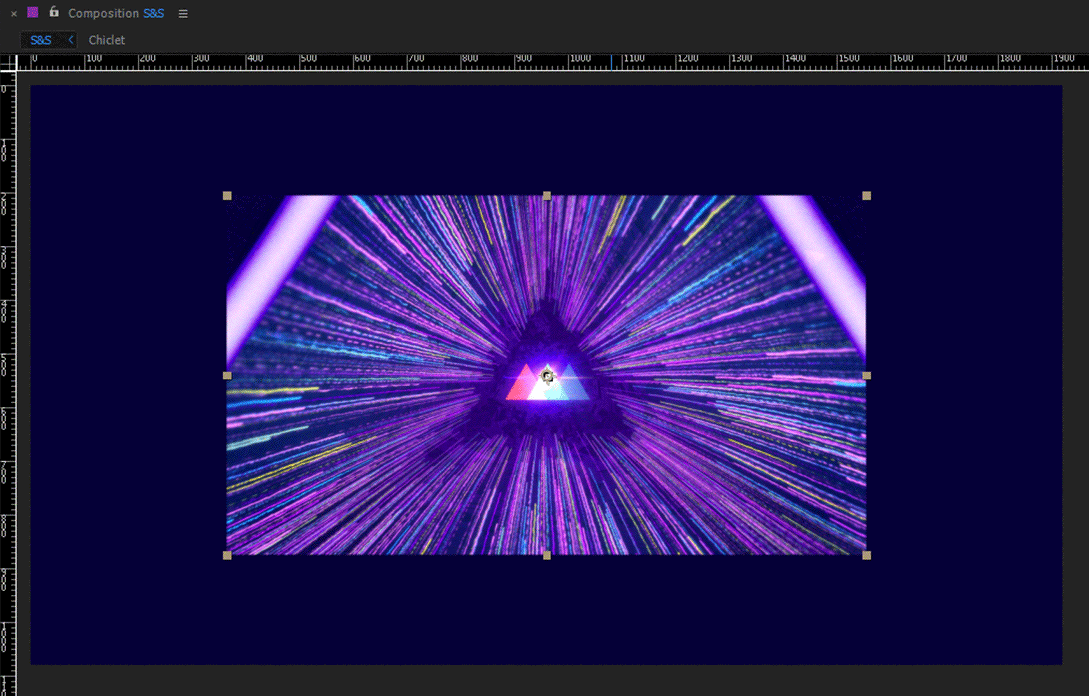
MAKING, SHOWING, AND HIDING GUIDES
Cmd + R
This set of hotkeys is incredibly useful for doing work that requires you to line things up precisely. To make guides you'll want to use Cmd + R to bring up the rulers at the top and bottom of the Comp Viewer. You can then click on the ruler and drag out a new guide onto your Comp.
To quickly toggle your guides on and off you'll need to use Cmd + ; (Semicolon).
Use Cmd + Shift + ; (Semicolon) to on and off the ability to snap to guides.
So you don't accidentally grab a guide and move it you can lock (or unlock) your guides using Cmd + Opt + Shift + ; (Semicolon).

VIEWING THE SAFE ZONES
' (Apostrophe) If you work with broadcast TV clients you may be asked to work with Title / Action "Safe Zones", so knowing this hotkey will be to your advantage. To quickly toggle them on and off use the ' (Apostrophe) key.

DIFFERENT VIEWER RESOLUTIONS
Cmd + Shift + J
Leaving your Comp viewer at full resolution all the time can really slow things down. Cmd + Shift + J will set your resolution down to half. You can get to quarter resolution using Cmd + Opt + Shift + J.If you want to go even lower, use a custom resolution. You can switch to that with Cmd + Opt + J.To return your Comp to it's full resolution glory use Cmd + J.
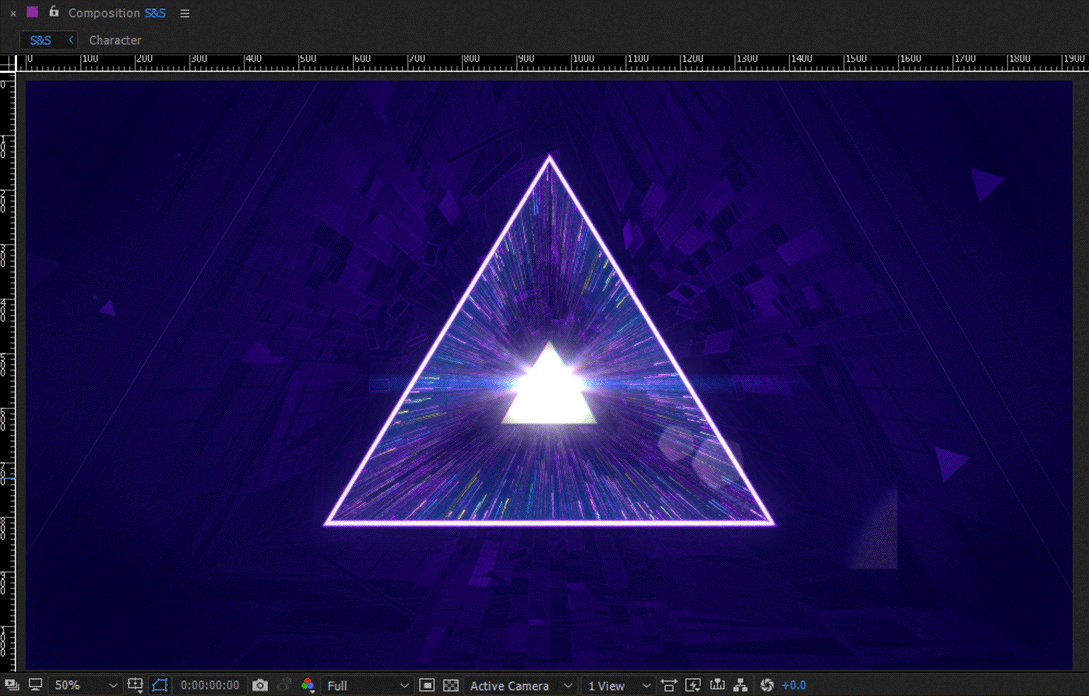
REPLACING LAYERS
Hold Alt
Prepare to have your mind blown. If you need to replace a layer in your timeline with a different layer do this:First click on the layer you want to replace in the timeline. Next grab the layer you want to replace it with in the Project panel while holding the alt key. Still holding alt, drag the new layer on top of the old one and release it.
BOOM! Your layer has been replaced.
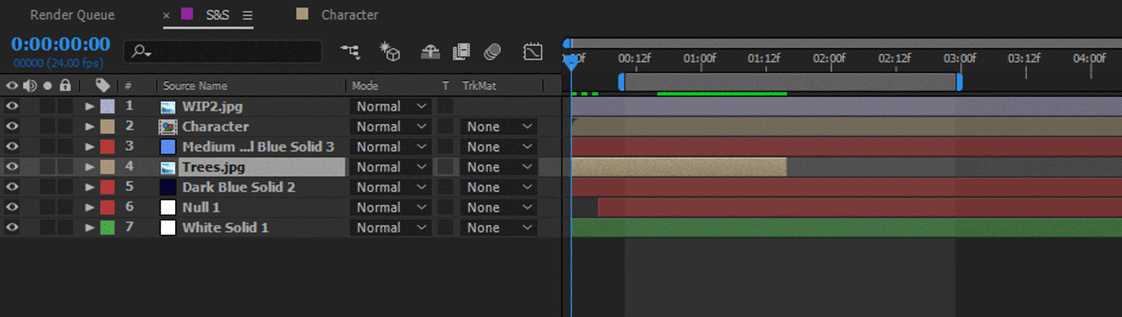
You are now a hotkey ninja
You can navigate the most brutal of timelines, Precomp on the fly, mark out audio, and impress your broadcast clients with your title action safe knowledge. Before you go don't forget to pick up that handy PDF cheat sheet with all of the hotkeys you learned, just in case one slips your mind.
WANT IN ON A SECRET?
How about some hotkeys that are the real hidden gems, the ones that make you feel a bit giddy when you learn them? We've got a list of those ready for you right here.
Not sure where to start?
If you’re a beginner, here are some great courses to help you get started:

After Effects Kickstart
Dive into the fundamentals of motion design with our most popular (and recently updated) After Effects course.

Photoshop + Illustrator Unleashed
Master the basics of Photoshop and Illustrator and gain invaluable insights in this introductory level course.

Design Kickstart
An introduction to the design principles behind all great work.
More Advanced?
If you’re a more advanced student looking to up your game, here are some great options:

Animation Bootcamp
Learn the art and principles of creating beautiful movements in Adobe After Effects.

Design Bootcamp
Learn to design for motion in this intermediate-level, project-based course.

Cinema 4D Basecamp
Learn Cinema 4D from the ground up in this exciting introductory C4D course.
Now is the time to learn the skills you need to advance in your motion design career:











